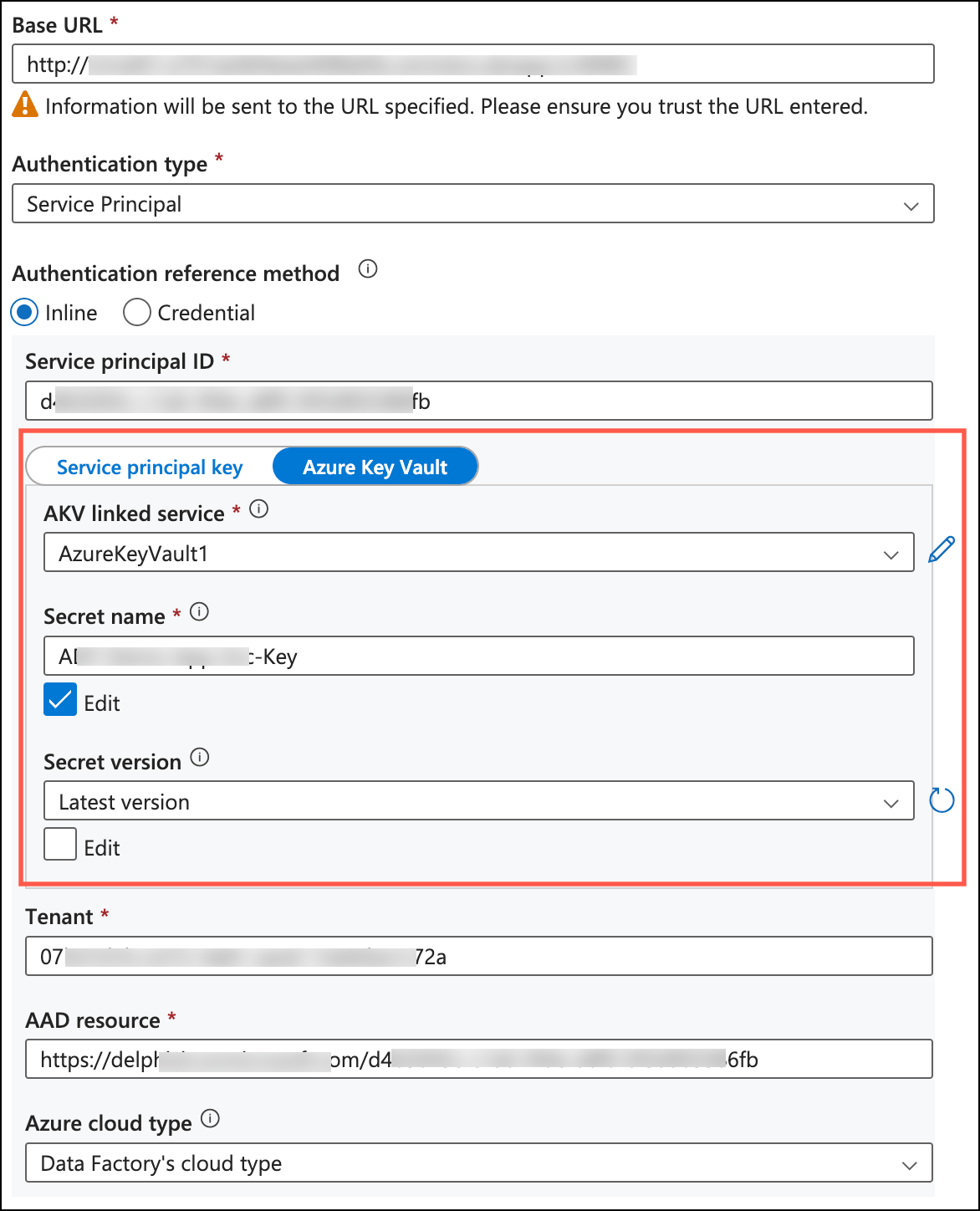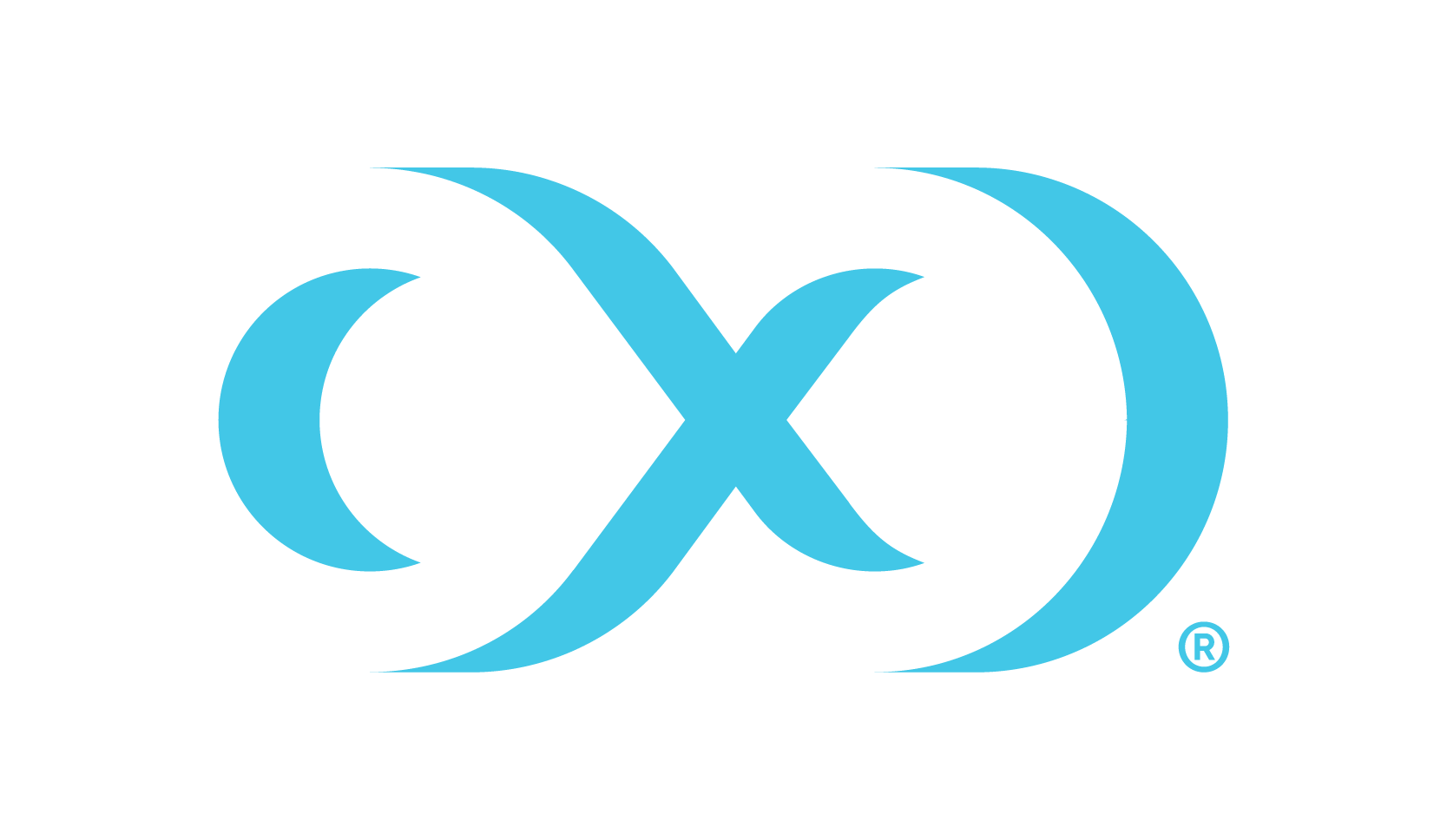Registering a Service Principal
Process
To begin, navigate to the Azure portal and then Azure Active Directory. Get the Primary domain from the Azure Active Directory Overview page, which will be needed later.
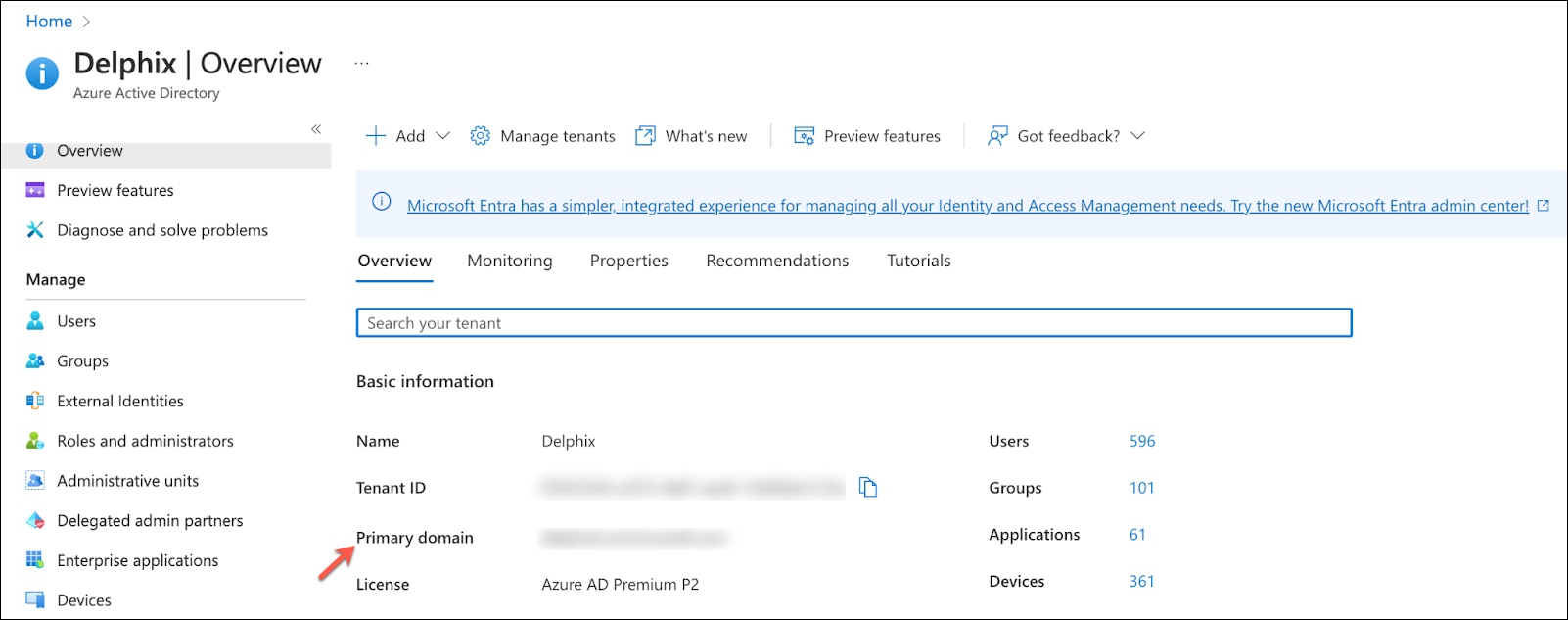
Click App registrations on the left side pane under Active Directory.
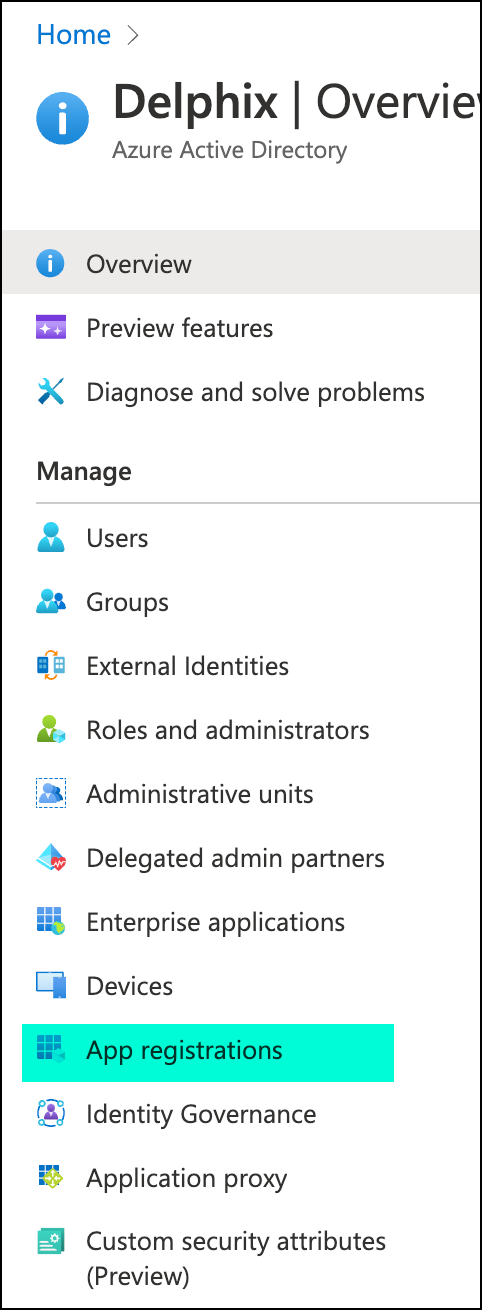
Click New registration to register a new app.

Provide a name and click the Register button.
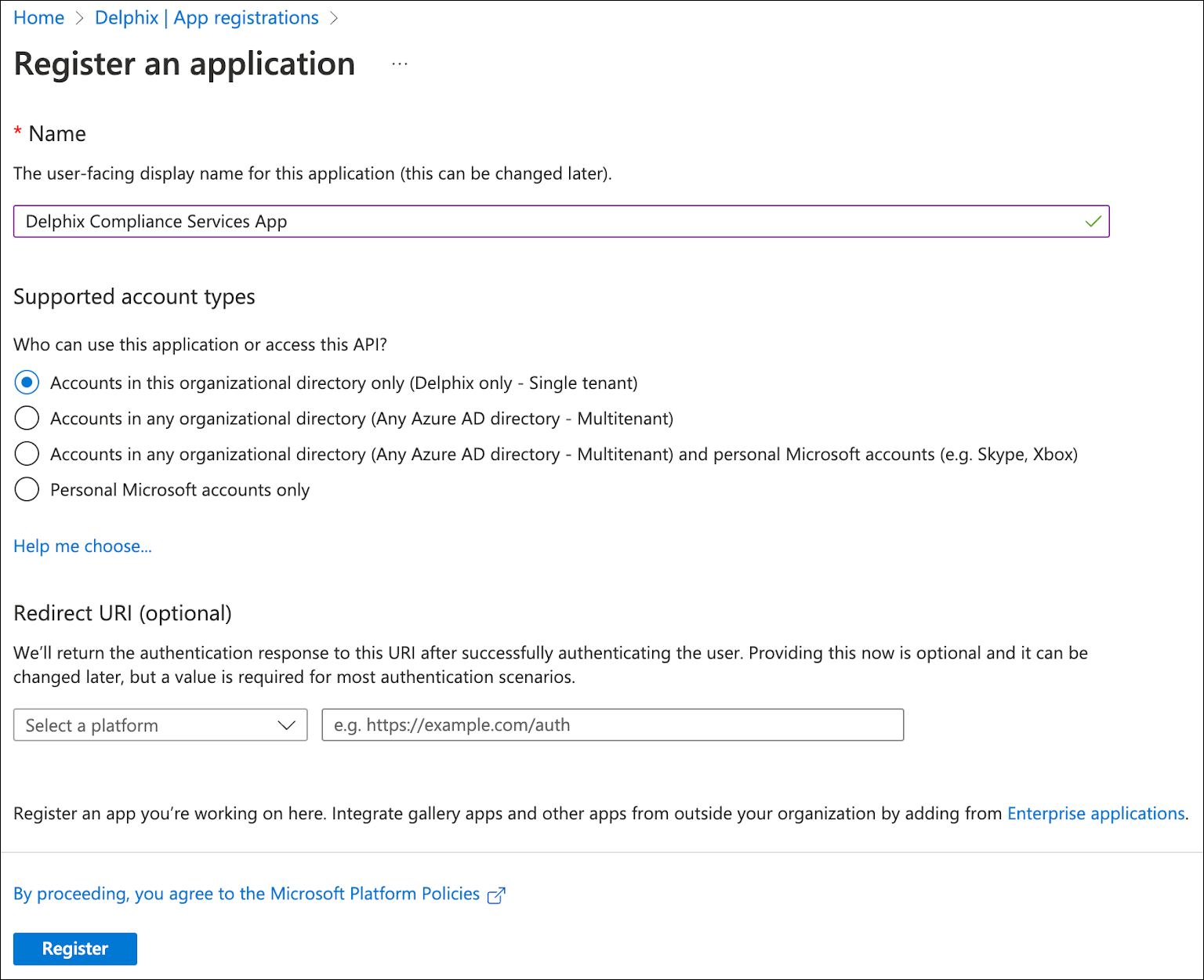
Once the application is created, get the Application (client) ID and Directory (tenant) ID, which will be needed later.
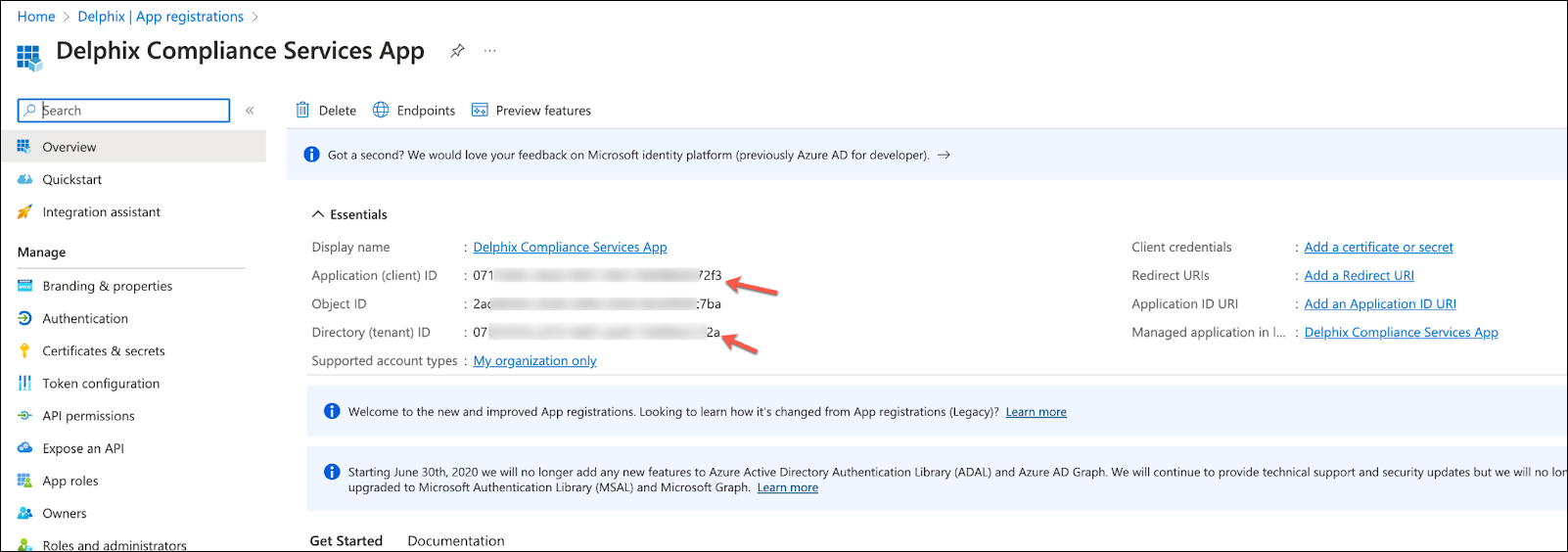
Expose an API
Click Add an Application ID URI within the app overview page.
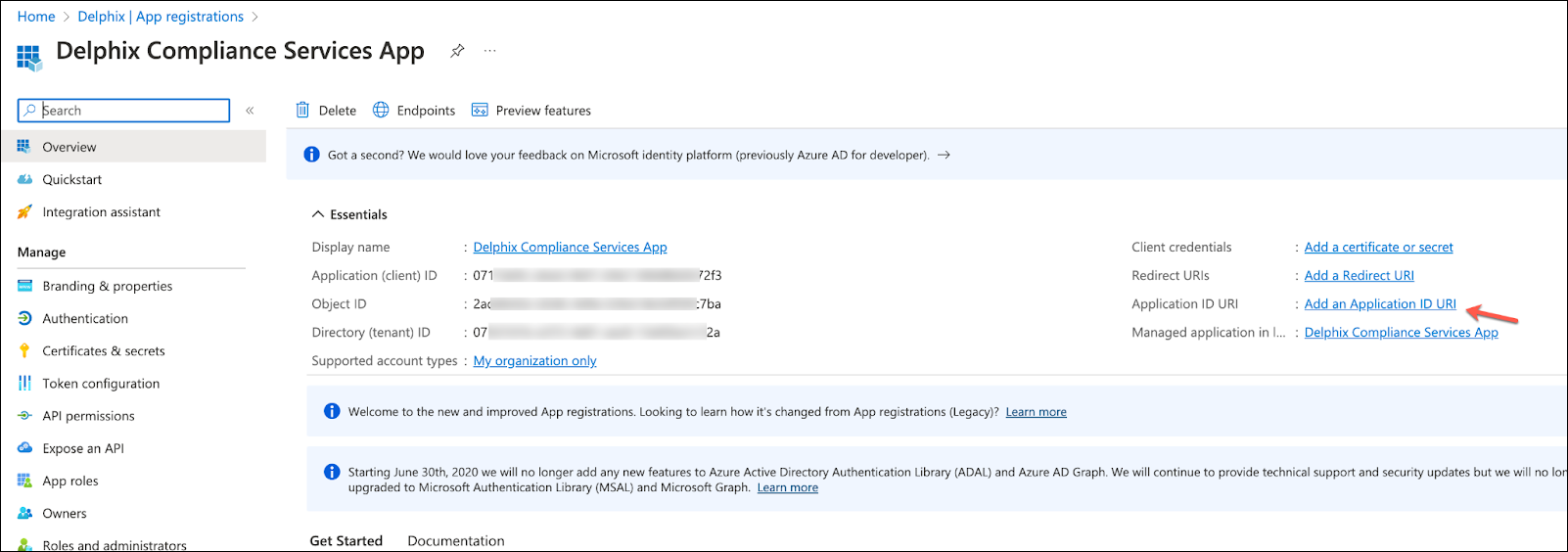
Click Set to add an Application ID URI.
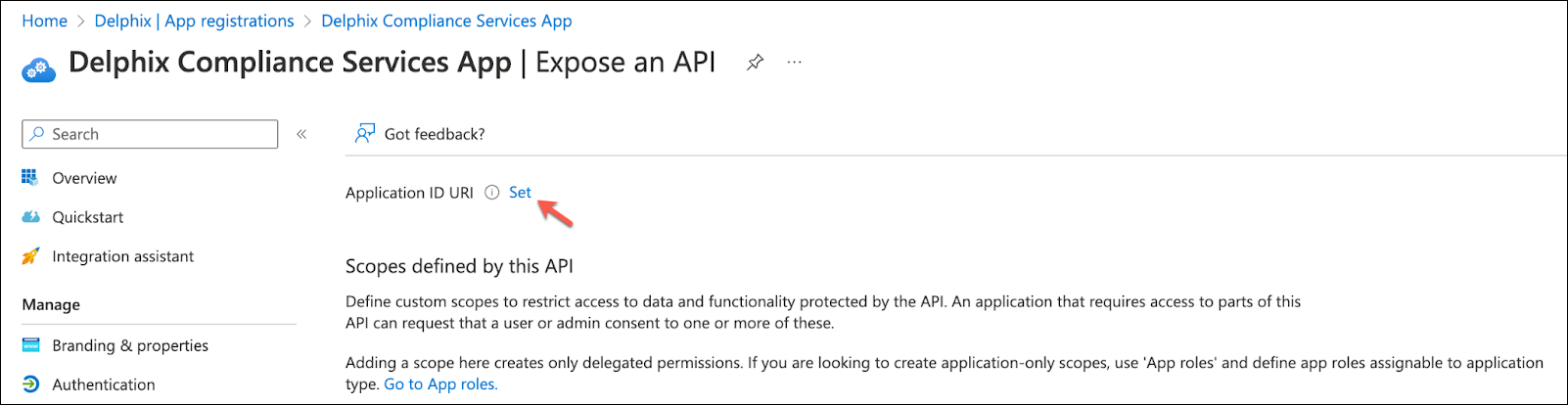
Set the App ID URI using the following format, with the primary domain and client ID from before, then save. https://<primaryDomain>/<clientId>

Click Add a scope and provide the details.
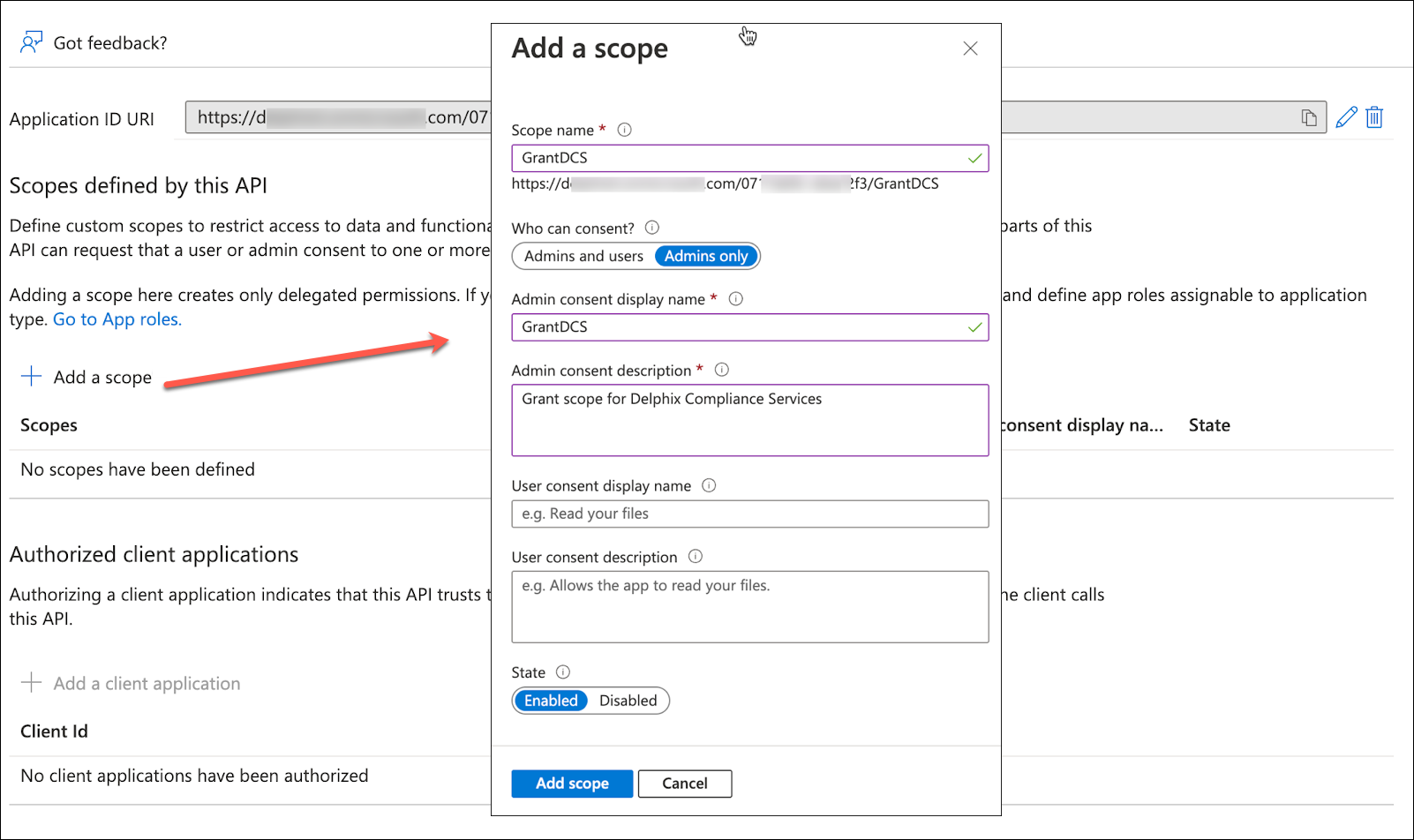
Click Add a client application. Paste the client ID captured earlier and add the application.
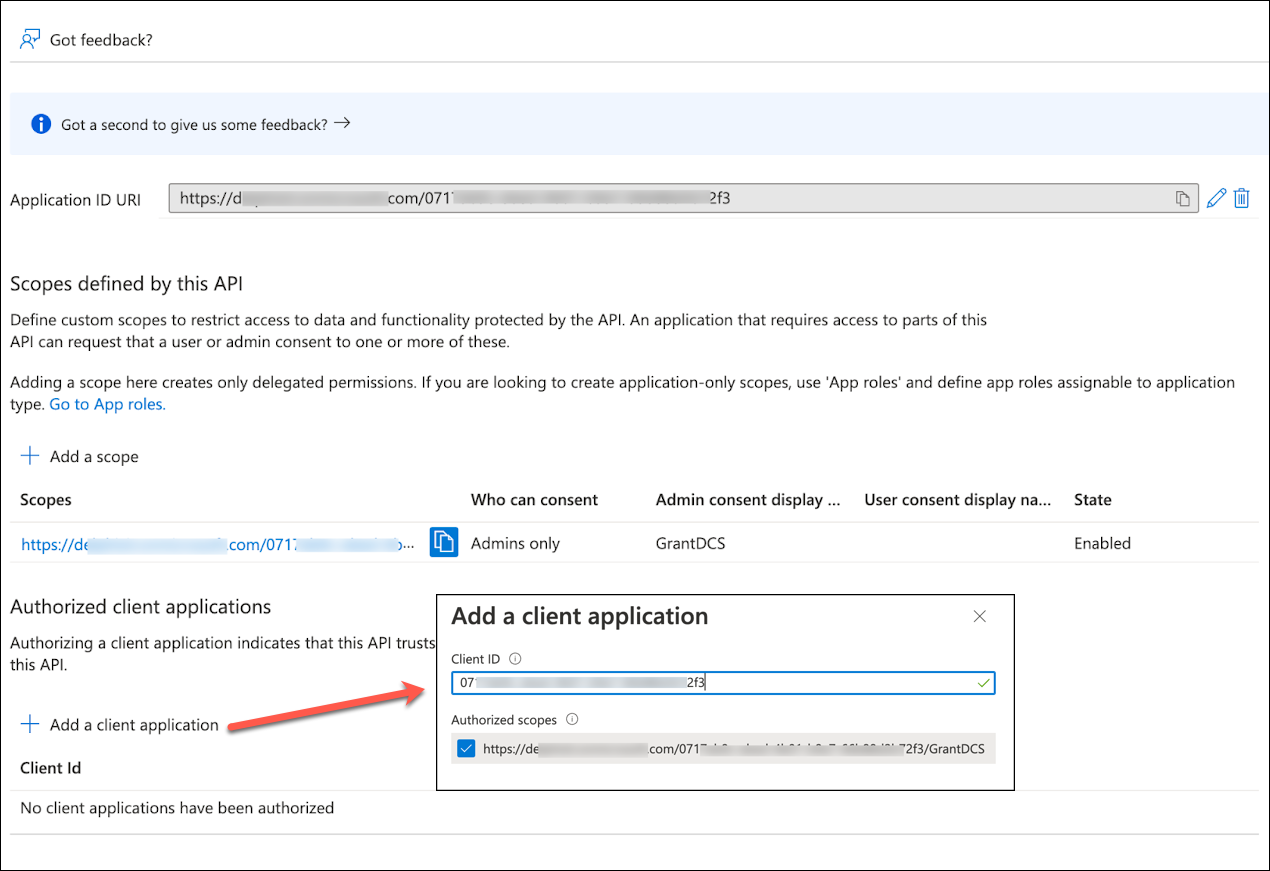
Add a secret
Click Certificates & secrets on the left side pane.
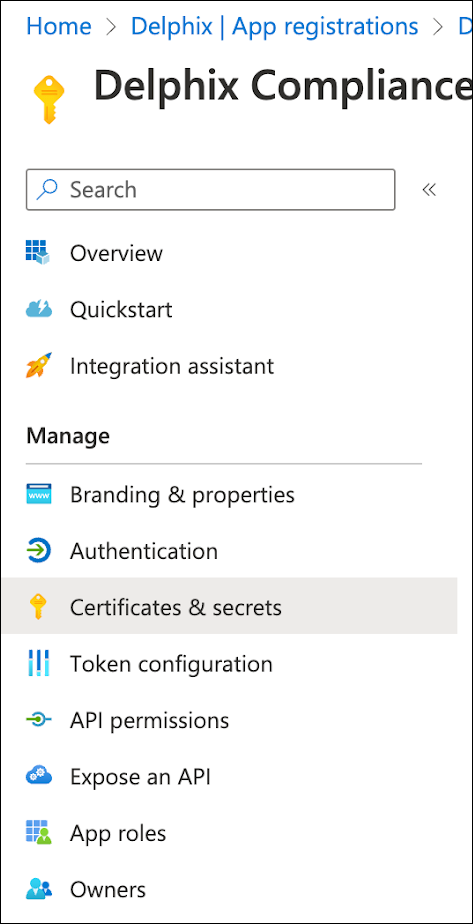
Click New client secret under the Client secrets tab. Provide a description and expiration period for the secret, then click add.
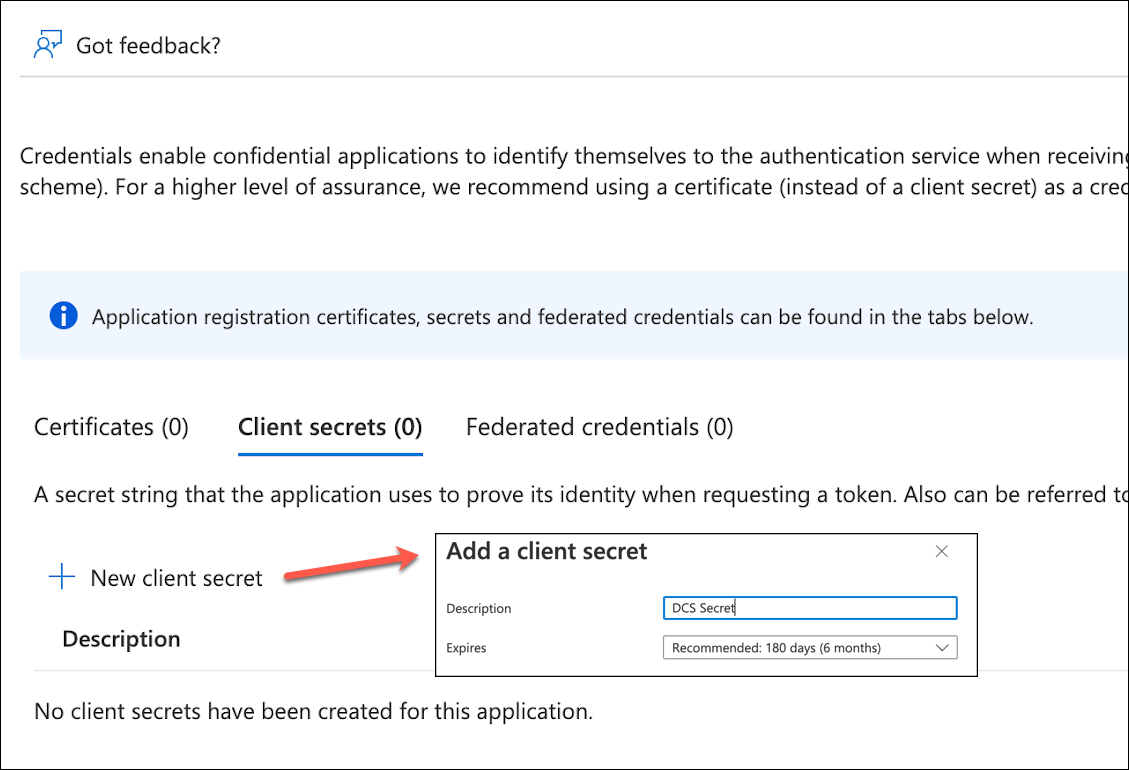
Save the value of the secret in a secure place, as it will be needed to authenticate with Delphix Compliance Services in ADF execution. The value can be saved in Azure Key Vault for security.
Register AD tenant with DCS
Login to the Delphix Compliance Services website (https://apps.delphix.com/spn) with your credentials.
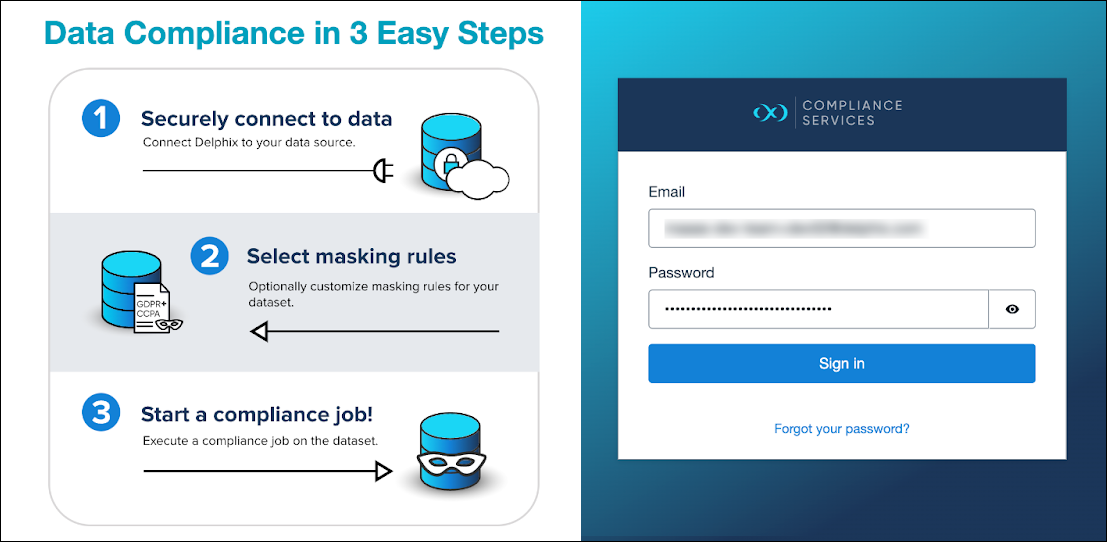
Click Azure SPN at the top, then Add SPN.
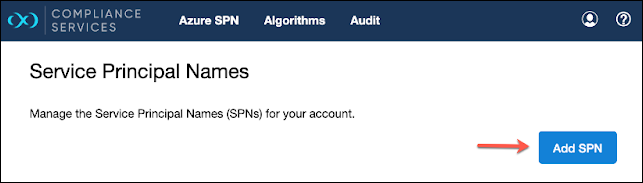
Provide a name and description, along with the client and tenant ID from earlier, then click Add SPN.
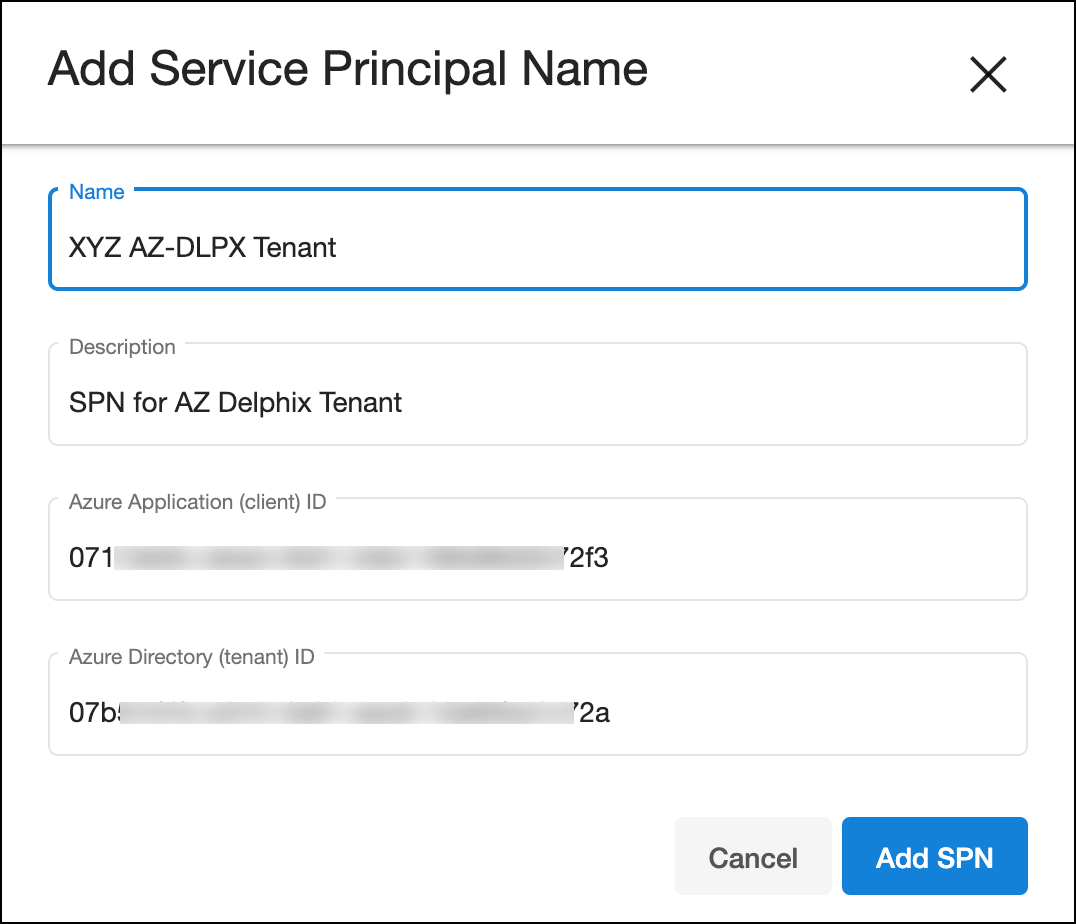
The SPN is unique across a DCS account, thus, it is important not to reuse any existing SPN. The entry will appear in the list once added successfully.

This completes the onboarding of an Azure tenant to Delphix Compliance Services that is now ready to be used with Azure Data Factory.
Add AD secret in Azure Key Vault (optional)
If a plain secret value was being used during the ADF linked service creation for DCS, this option is not needed.
In Azure portal, search for Key Vault. Click + Create to create new or use the existing key vault.

Once the key vault is created, navigate to Secrets > Generate/Import to add a secret.
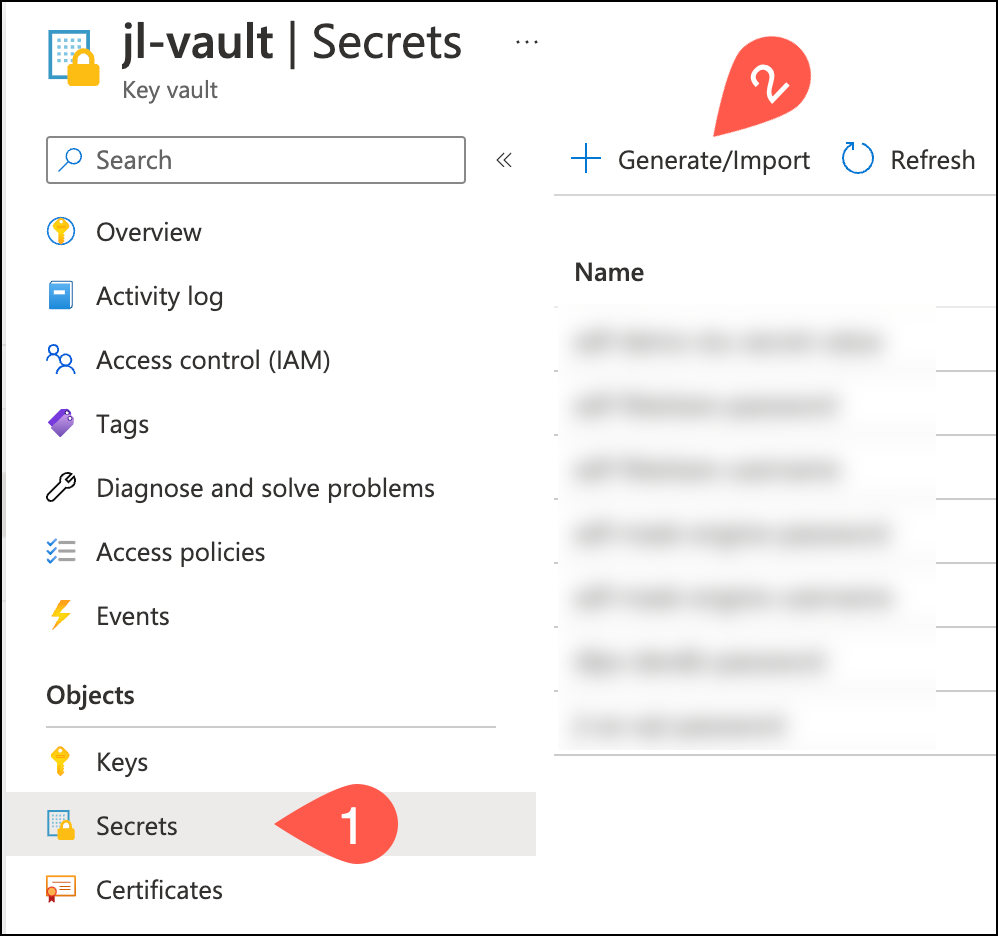
For the Upload options, select Manual. Provide a Name and paste the Secret value string, then click Create.
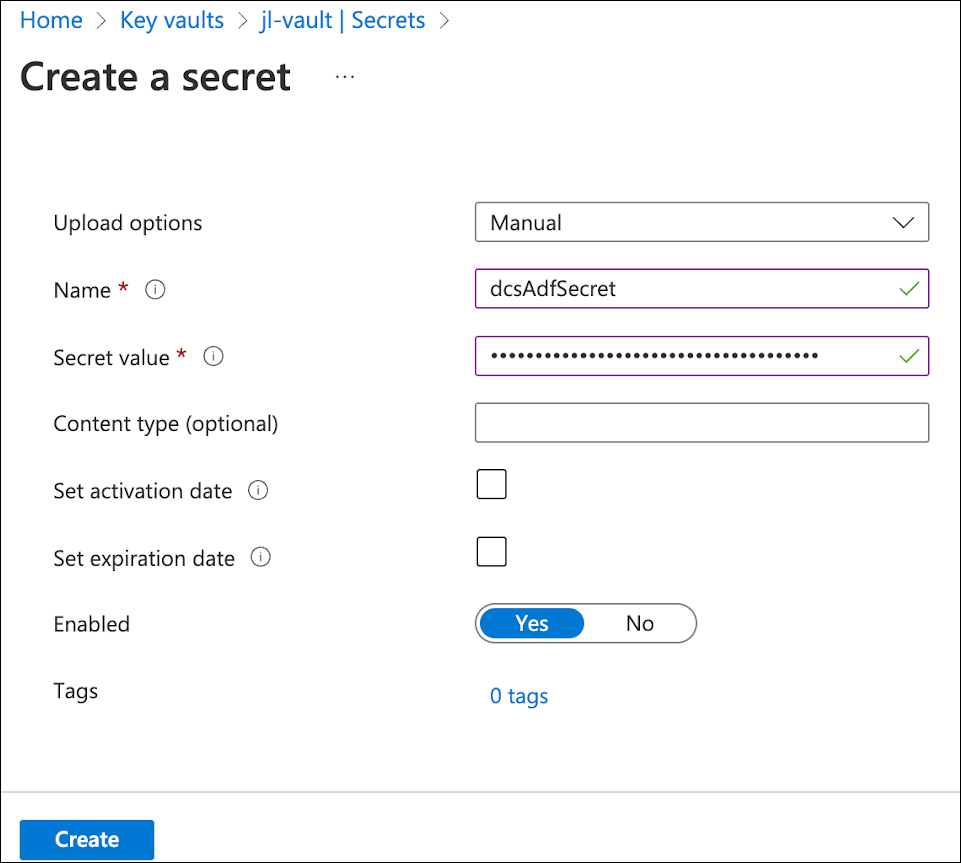
Grant ADF access to read key vault secret
Once created, retrieve the application ID of the Azure Data Factory from Properties > Managed Identify Application ID.
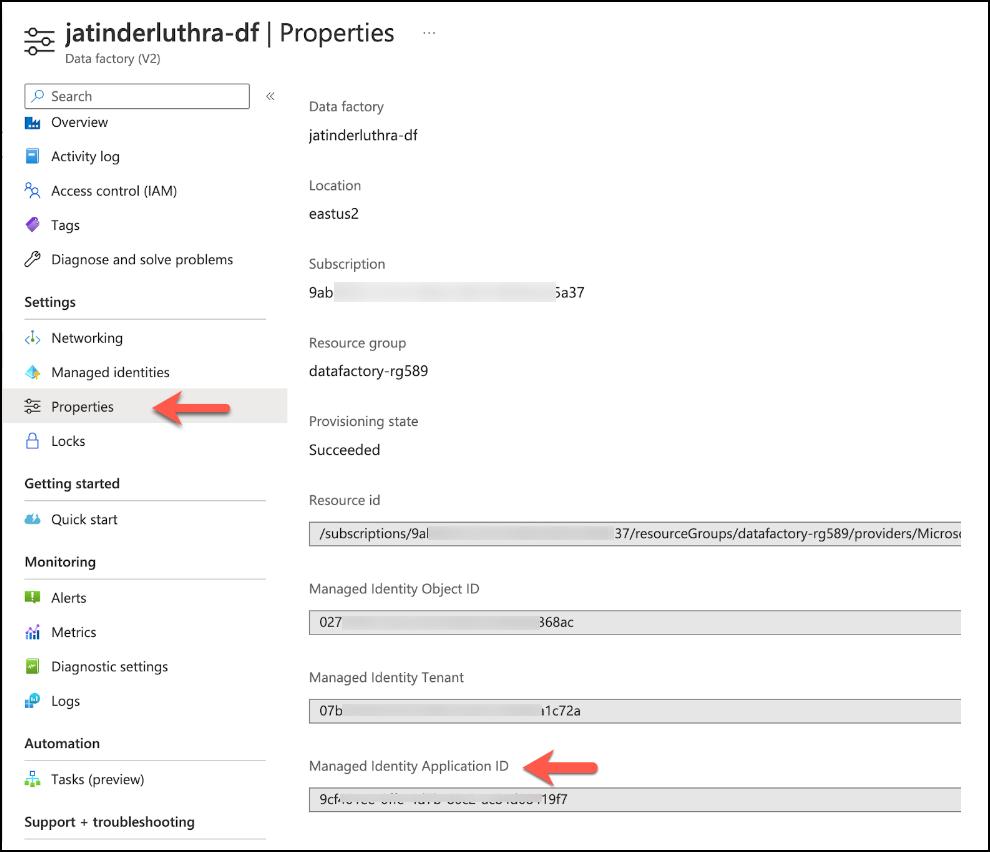
Click the vault, then Access Policies > + Create.
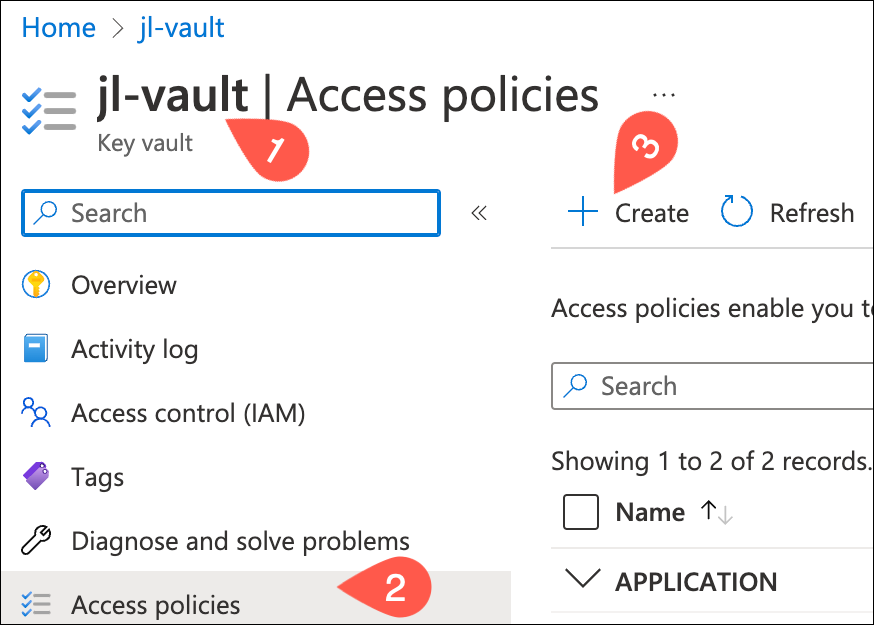
In the first step, check Get and List under the Secret permissions list.
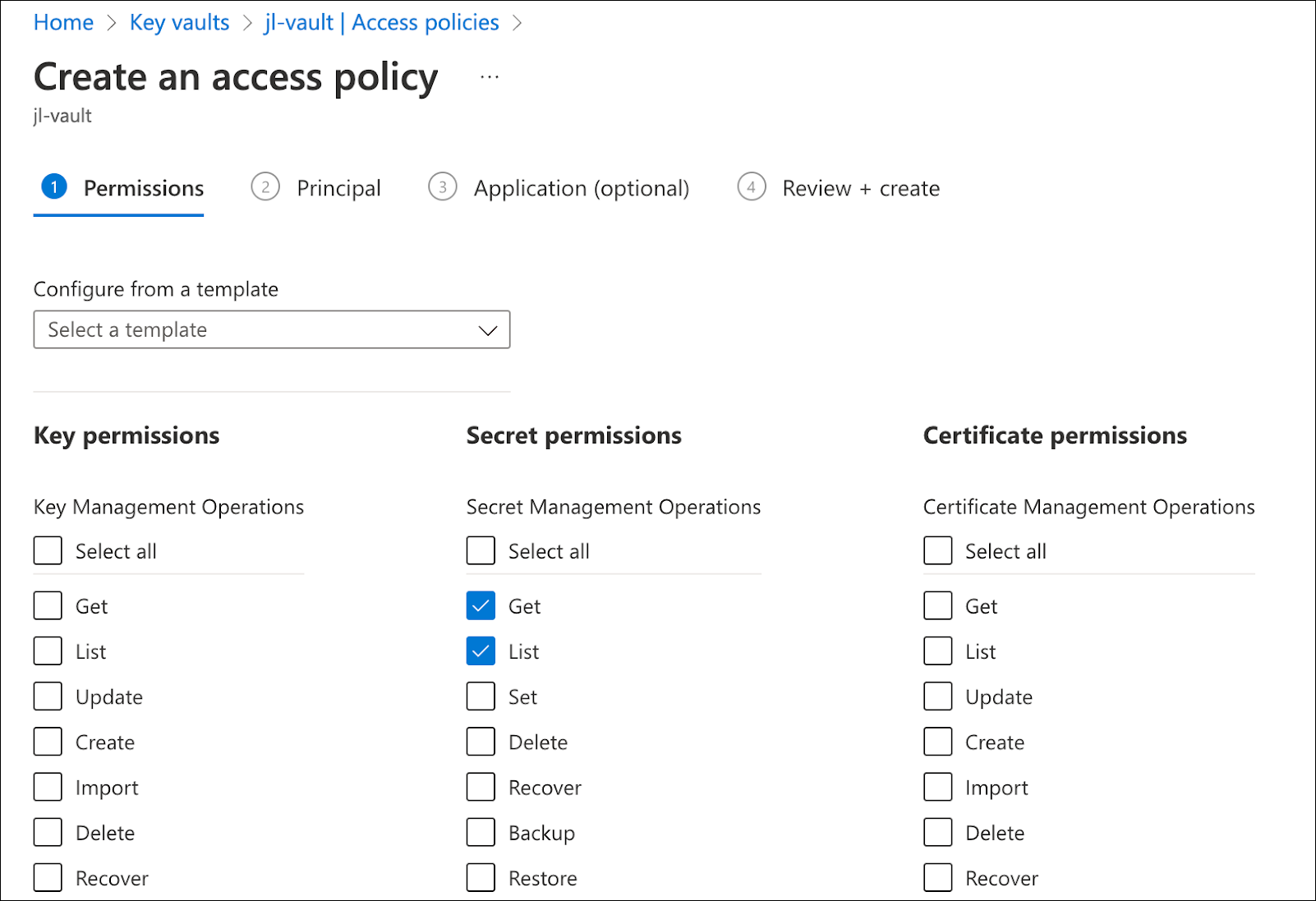
In the second step, enter the ADF application ID into the search box and select the corresponding result.
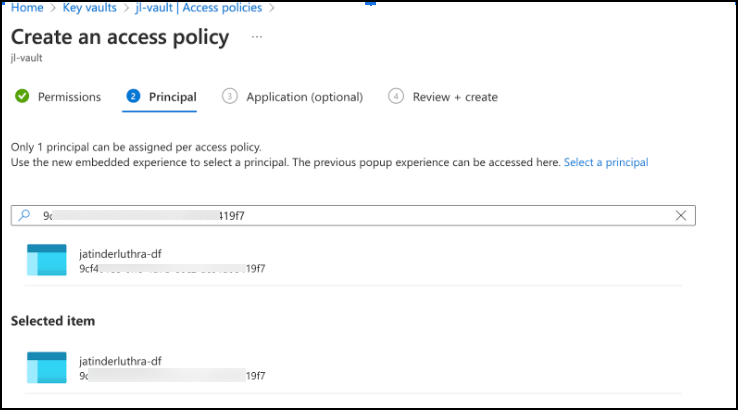
Lastly, review the policy details and create it.

During the linked service creation for Delphix Compliance Services in ADF, reference the secret for Azure Key Vault created earlier.