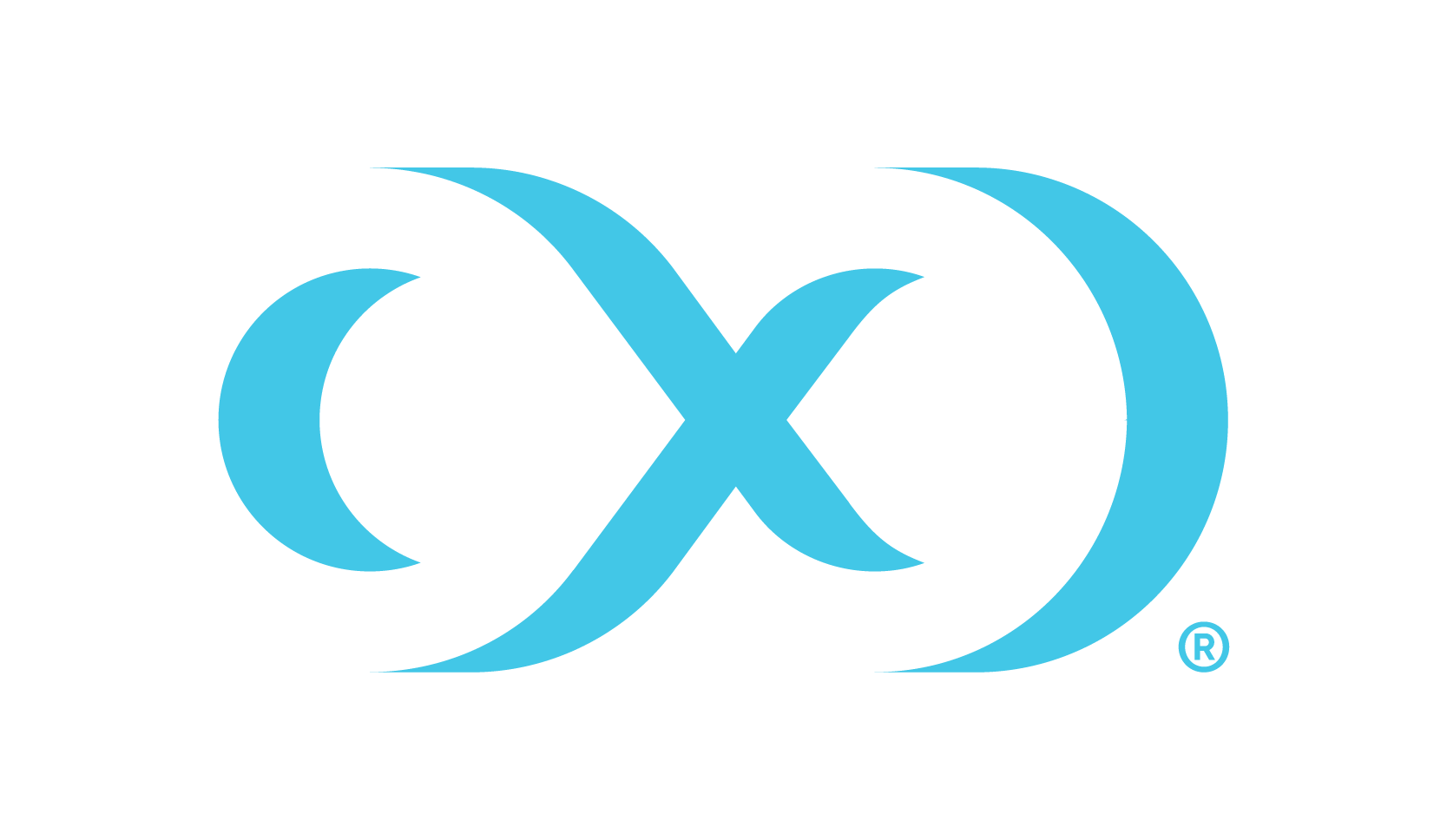Setting up ADF Private Link with DCS
The example in this page assumes you are starting with a working pipeline configured for one of Delphix’s public DCS endpoints and contains the steps to convert it, to use the Delphix private link endpoint.
1. Enable managed VNet for your data factory in ADF.
This can be done when you create the factory or when you create an additional integration runtime. It is not possible to determine if an existing integration runtime is managed VNet enabled, so it is recommended to make a new one.
Create a new integration runtime and check the box as shown in the wizard, which enables the new integration runtime to use the managed VNet:
2. Create a private link endpoint in the managed VNet:
Navigate to studio -> managed private endpoints, which will be grayed out unless you have at least one integration runtime that is enabled for the ADF managed VNet.
Select private link service (scroll down to the bottom):
Fill in the values as shown, select Enter manually and use the appropriate resource ID:
Masking Resource ID:
/subscriptions/2224259f-077f-476a-86cf-d9f0ef6d9a53/resourceGroups/prod01-southcentralus-rg-node/providers/Microsoft.Network/privateLinkServices/prod01-masking-pls
Discovery Resource ID:
/subscriptions/2224259f-077f-476a-86cf-d9f0ef6d9a53/resourceGroups/prod01-southcentralus-rg-node/providers/Microsoft.Network/privateLinkServices/prod01-discovery-pls
An FQDN is required (but is not used in this example) and must have at least three parts (http://placeholder.xyz.com) or an obscure error message ('Invalid Payload') will be generated.
After that it will be in provisioning state for several minutes, once provisioning succeeds (and it is in pending state as shown below) you will need to contact Delphix by emailing dlpx-dcs4azure@perforce.com to get the private link approved (enabled) on the Delphix side.
Once it changes to the Approved state as follows, the private link is ready for use:
3. Once the private link endpoint is enabled, obtain the IP address for the private link endpoint and send it to Delphix, who will create a DNS entry for you.
Note the DNS entry will be public, but it points to a private IP so effectively nobody else can use it.
Find the IP address by clicking on the new private link endpoint, and send it to Delphix by emailing dlpx-dcs4azure@perforce.com to create a DNS entry for that IP:
Delphix will share the DNS Name created for the private IP.
4. Configure the Dataflow to use the newly created private link endpoint with the DNS entry that Delphix created.
First, configure the pipeline and the linked service to use the new integration runtime that has managed VNet enabled:
Then, change the linked service (for the DCS rest call) to also use the new integration runtime, and to point the URL to the private endpoint. This assumes you have a working dataflow pointing to the Delphix public endpoint, so you only need to change the linked service entry, as shown:
This completes the setup and the pipeline can now be run against the Delphix private link endpoint.