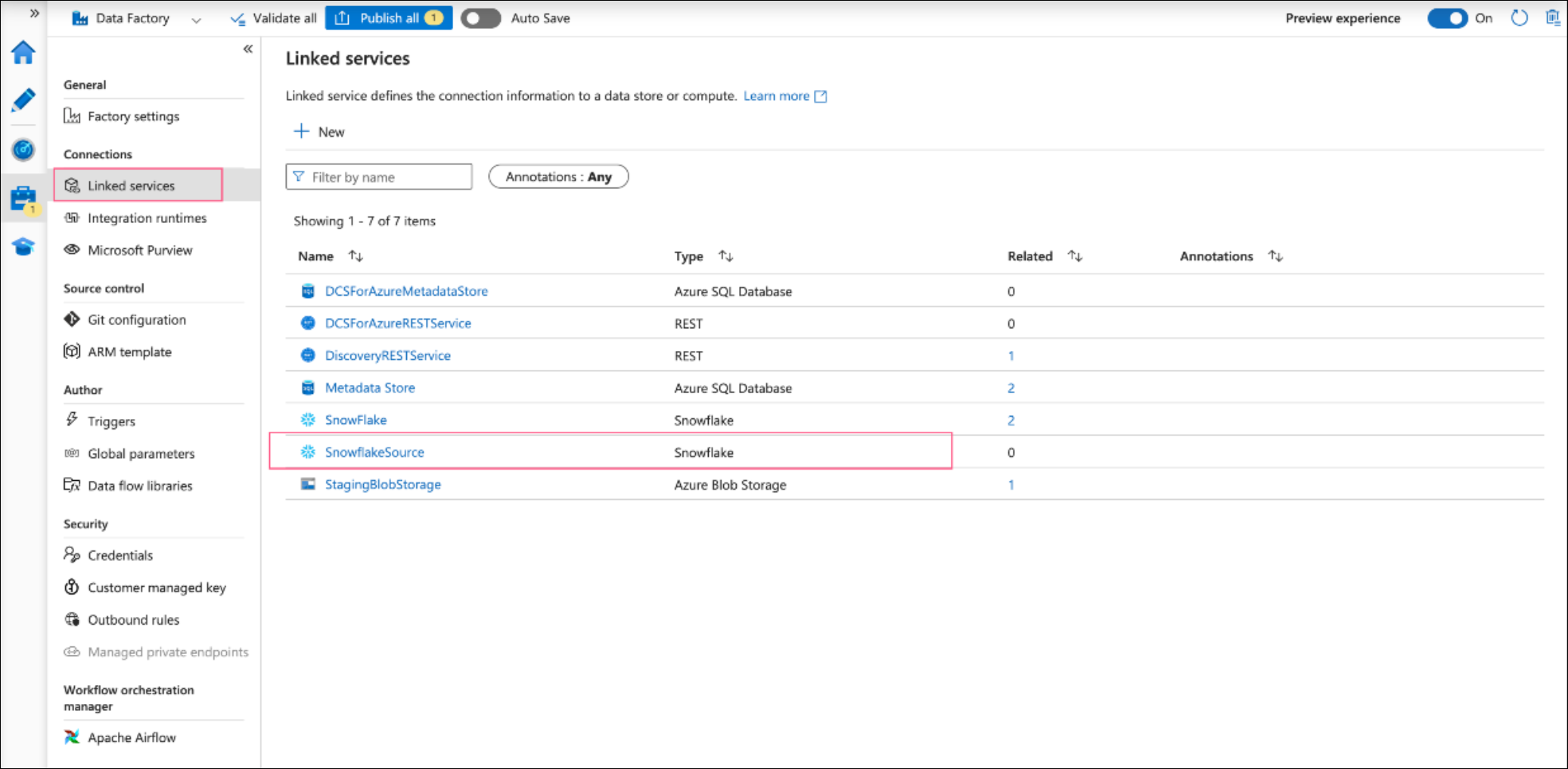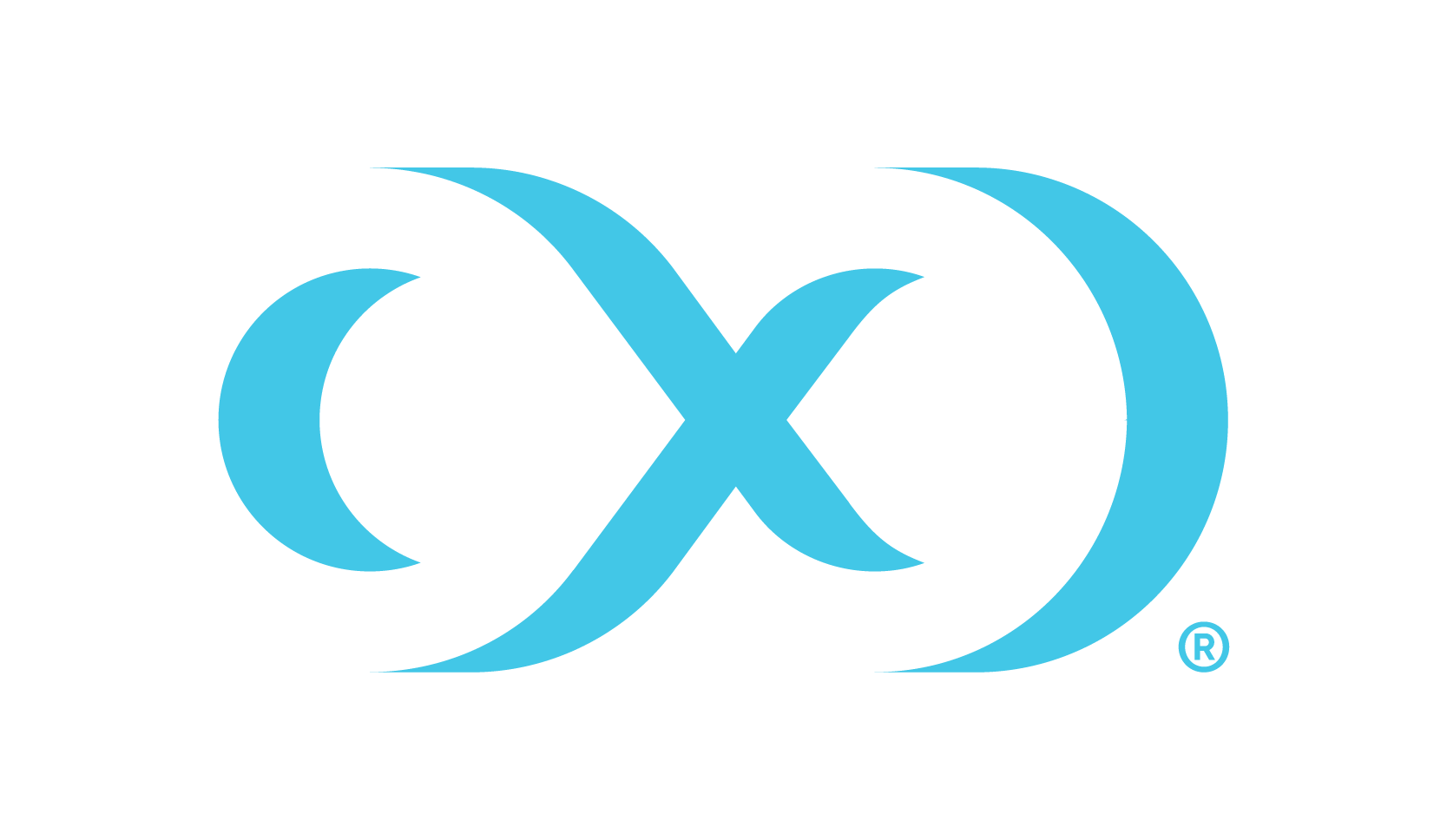Linked service for Snowflake
Use the +New button to create a linked service and search for Snowflake in the search bar. Select it and click Continue.
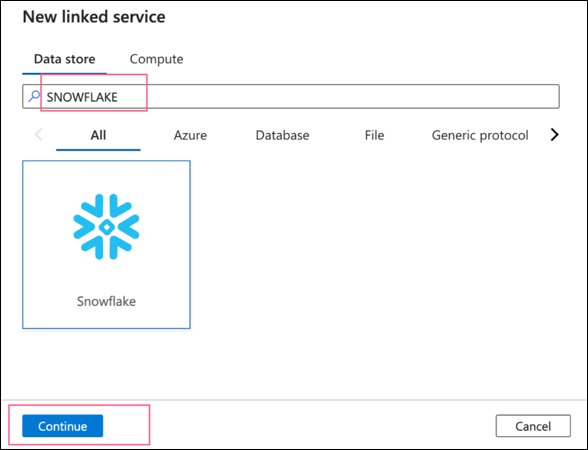
Fill in the required details for the snowflake connector:
Parameters: Add three string parameters with or without default values.
databaseNameroleNamewarehouseName
Name: A friendly name for your snowflake connector.
Account Name: Your snowflake account with naming convention as
<accountName>.<region>.azure.Database: Choose the
databaseNameparameter.Warehouse: Choose the
warehouseNameparameter.Authentication Type: Basic or keypair. This example uses basic. Fill in the username and password.
Role: choose the
roleNameparameter.

Click on Test connection. Once Test connection succeeds, click on the Create button, the linked service will appear in your list of linked services.