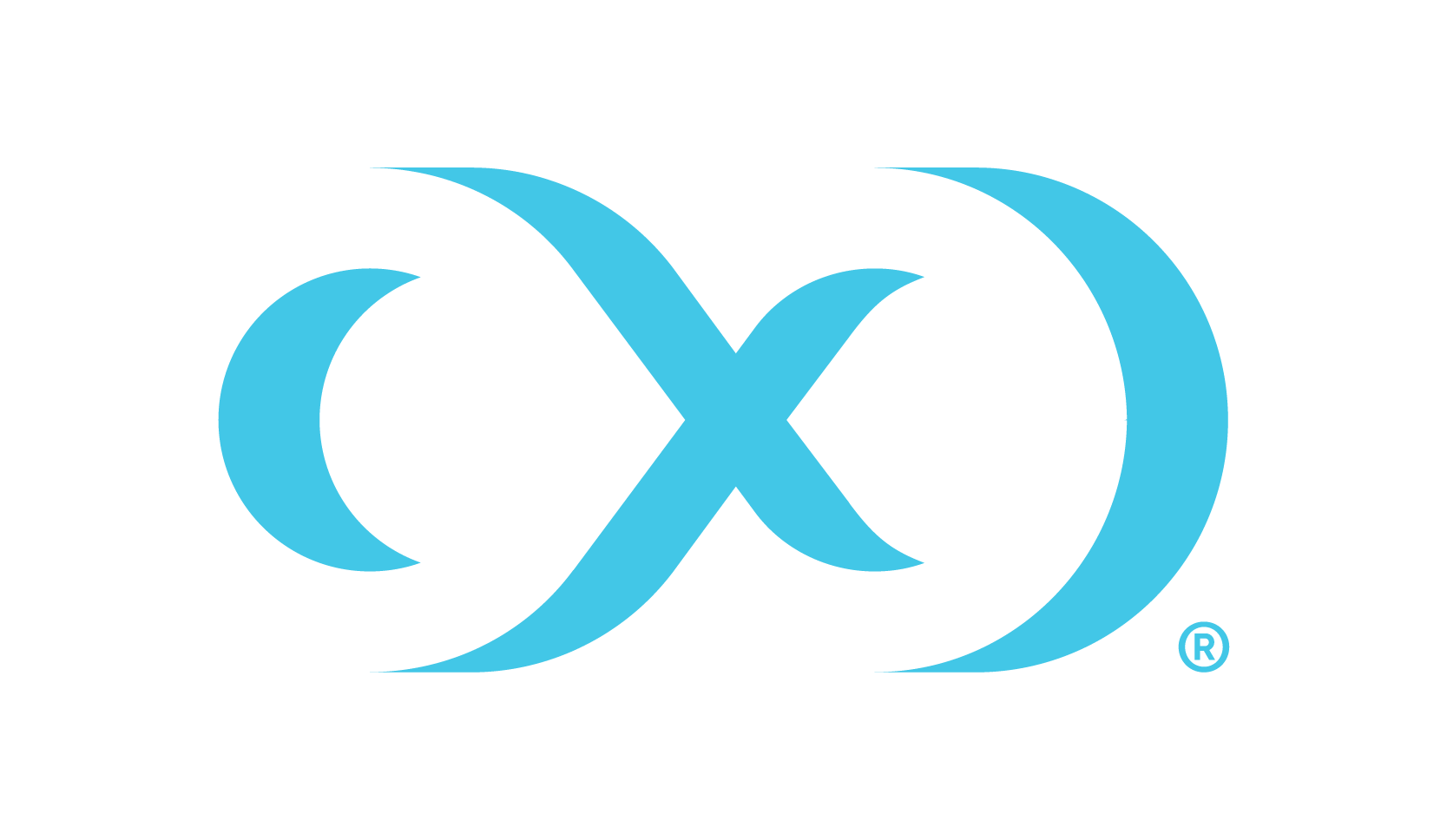Linked service for ADLS (Azure Data Lake Storage)
Identify the underlying storage account and container of the Databricks catalog from which you want to discover the sensitive data.
Source Catalog
Underlying Azure Storage Account Name
Underlying Container in Azure Storage Account
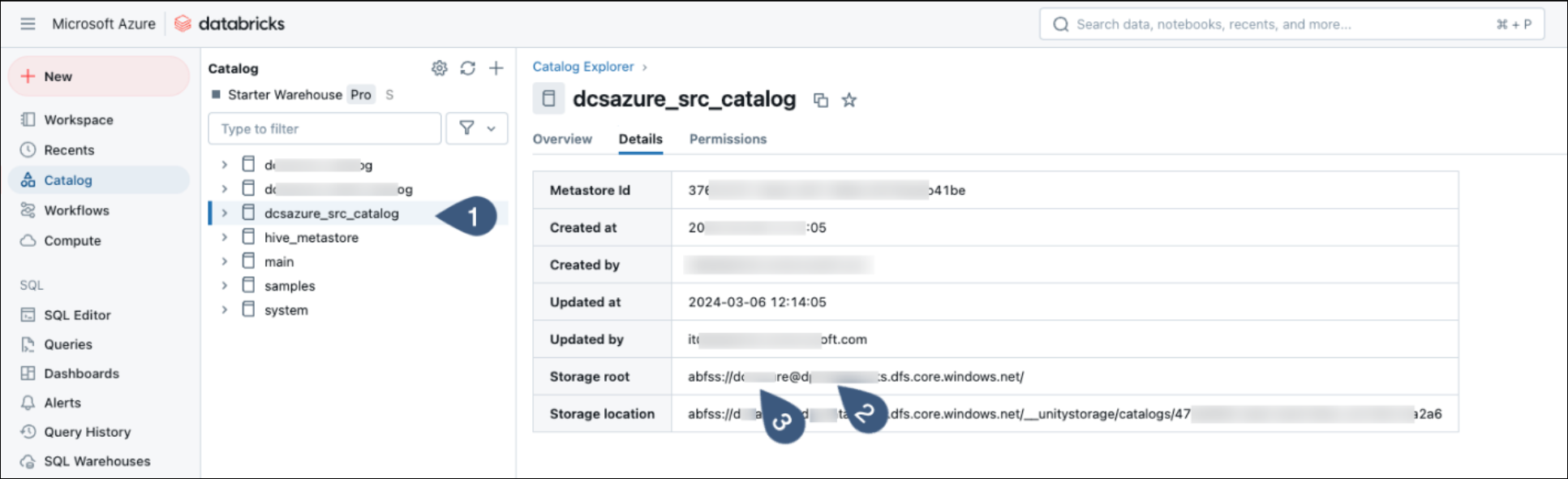
Follow the steps in this Databricks documentation to connect to Azure Data Lake Gen2 and Blob Storage from Databricks.
Create a new linked service for underlying Azure Data Lake Gen2 or Blob Storage, select it and click on Continue.
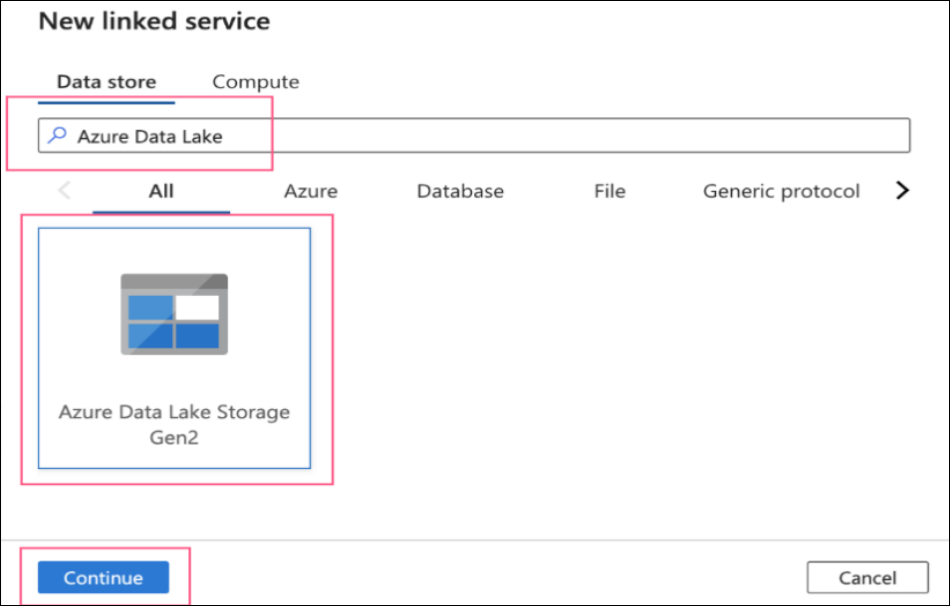
Fill in the required details:
Name: A friendly name to identify the linked service and an optional description
Authentication Type: System-assigned managed identity (or any other authentication as per your environment standards)
Account Selection Method: Azure subscription, select your azure subscription and the underlying delta lake storage account name for Databricks catalog.
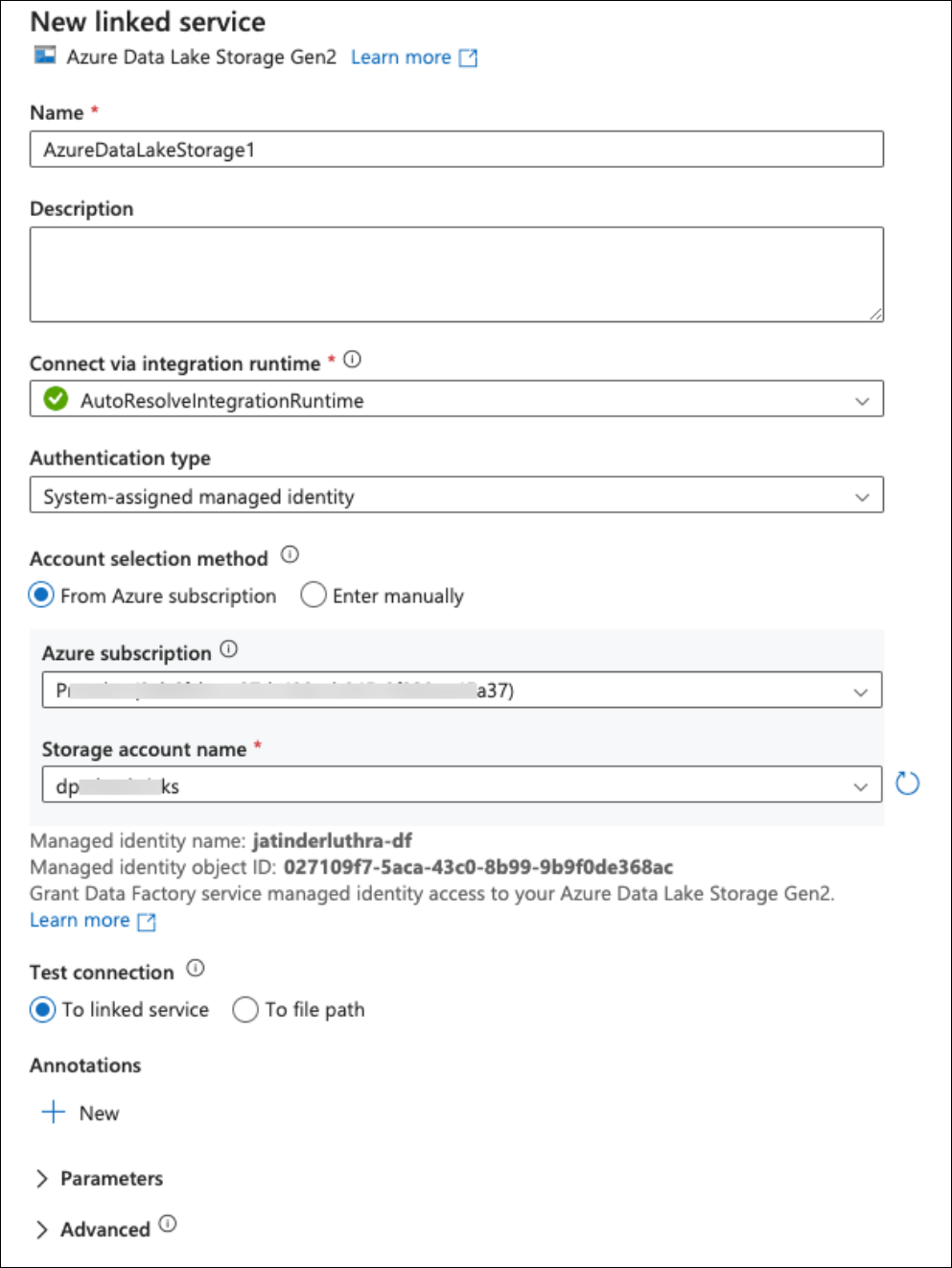
Once you click on the Create button the linked service will be created and be displayed in the list of existing linked services.
Repeat above process for target Databricks delta lake account, if source Databricks delta lake account, is different from target delta lake account.