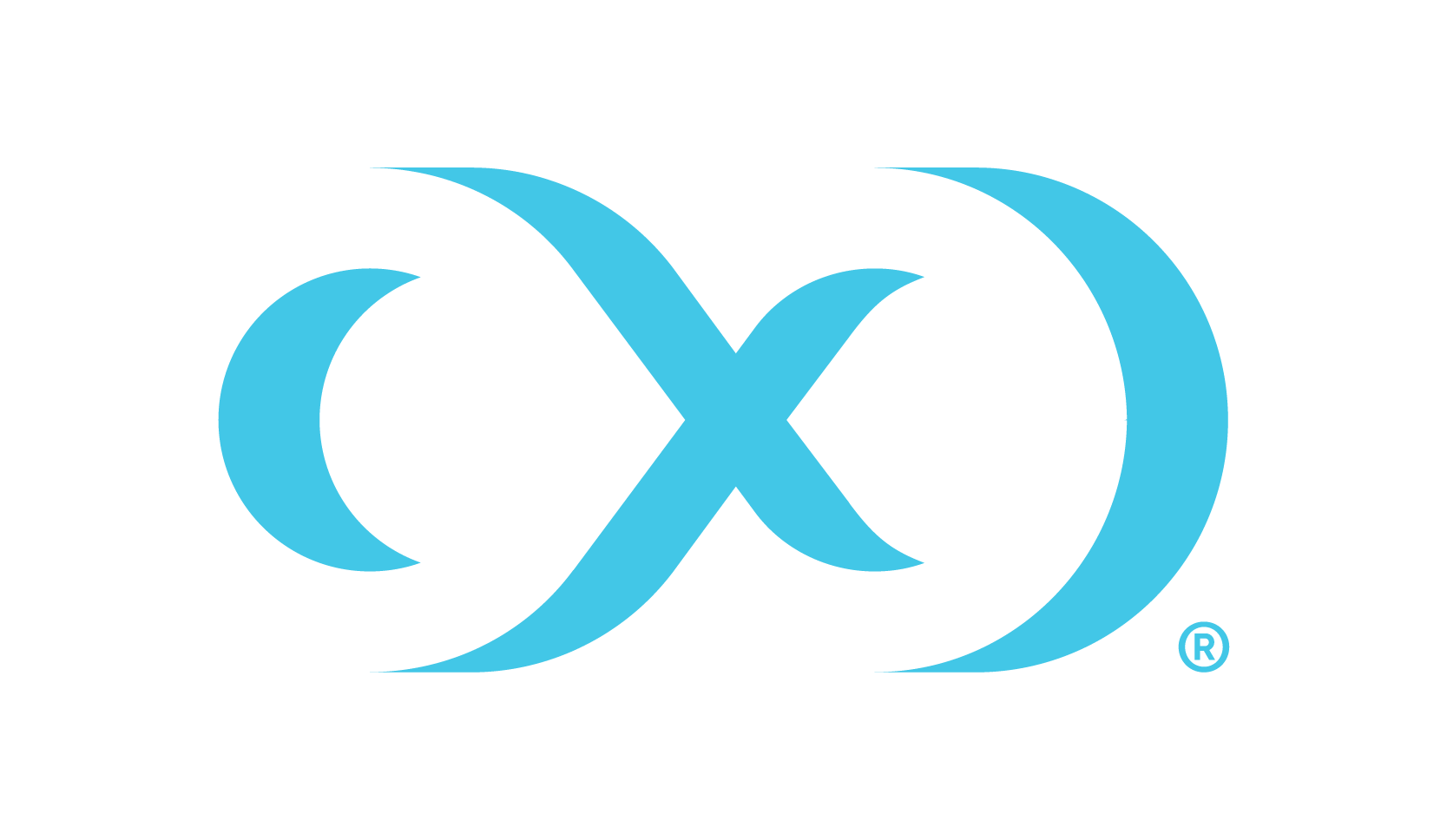Create a ruleset
A ruleset can be created from an existing connector or an uploaded CSV file.
Ruleset from Connector
To create a new ruleset, select the New Ruleset button at the top of the “Rulesets” page.
In the “Create a Ruleset” window, configure the Details section to identify the new ruleset, then click Next.
In the Schema section, select a connector. Finish configuring this section, then click Next.
Select the Apply Delphix default mappings setting to additionally include the rules from the Delphix Compliance Superset.
Optionally Synchronize schema to ensure the latest table and field names are used.
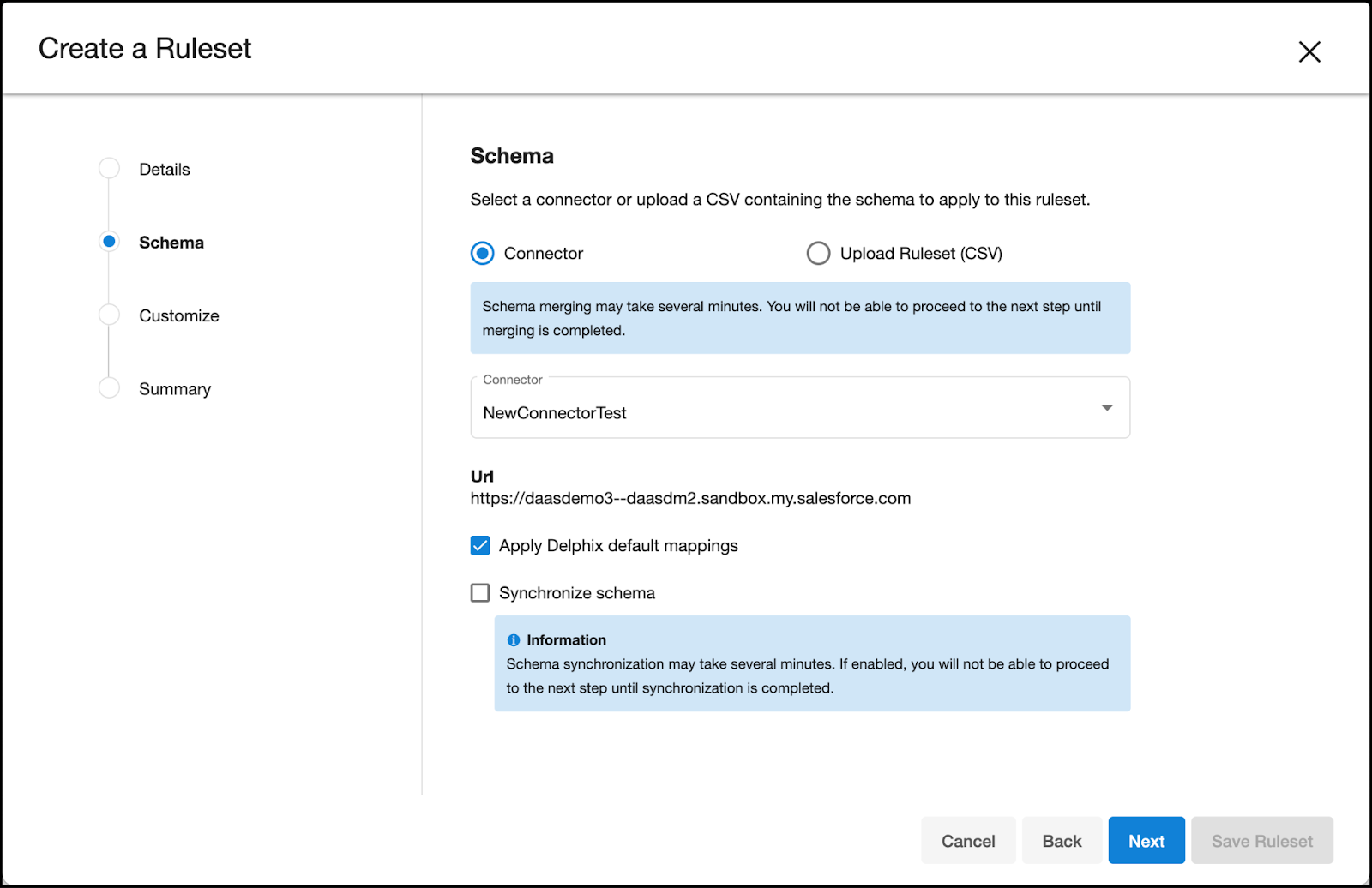
In the Customize section, several algorithms are listed that will automatically be included in the ruleset.
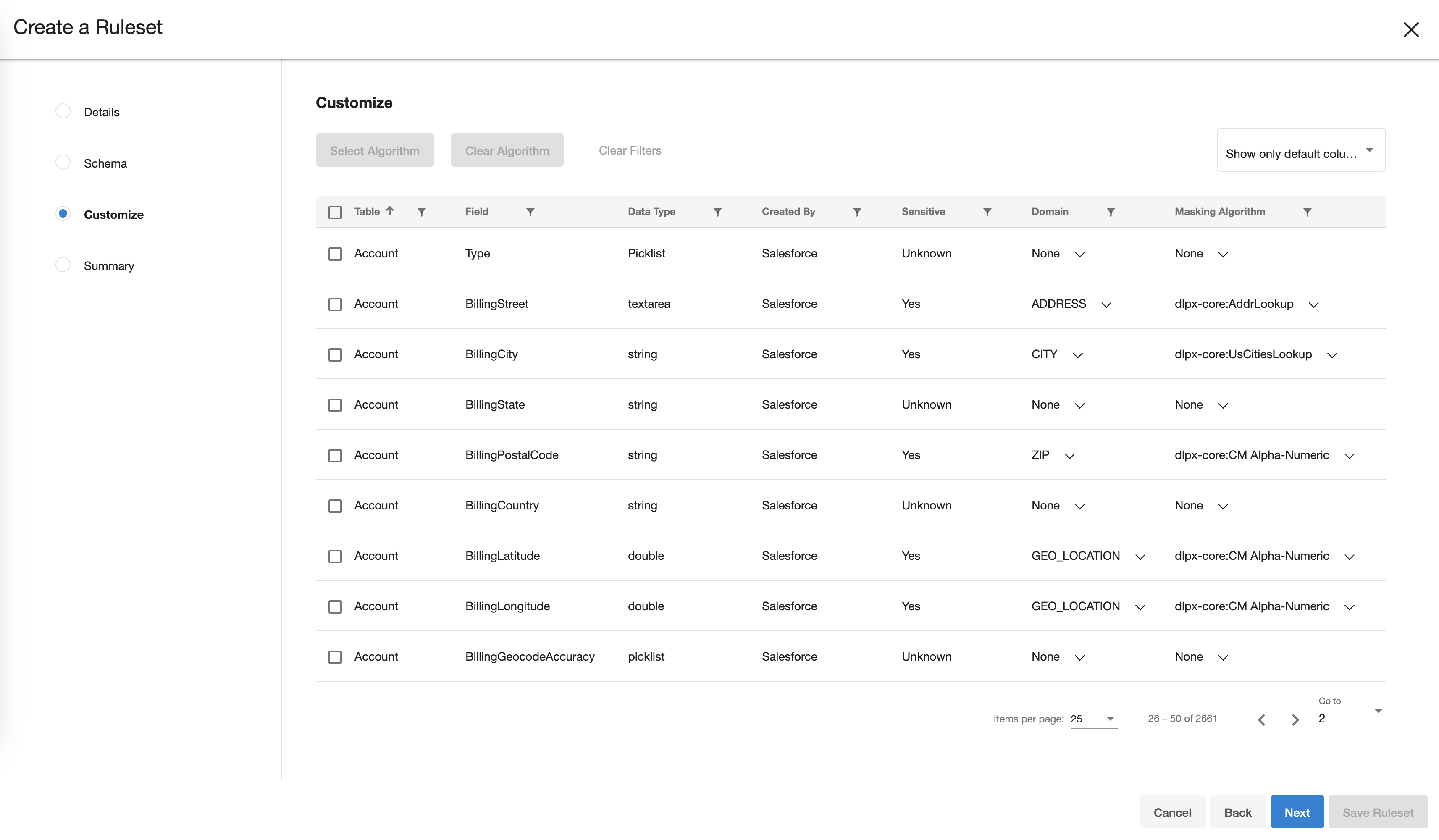
Use the filter in the upper right if you are searching for a particular column but can’t find it on the default view.
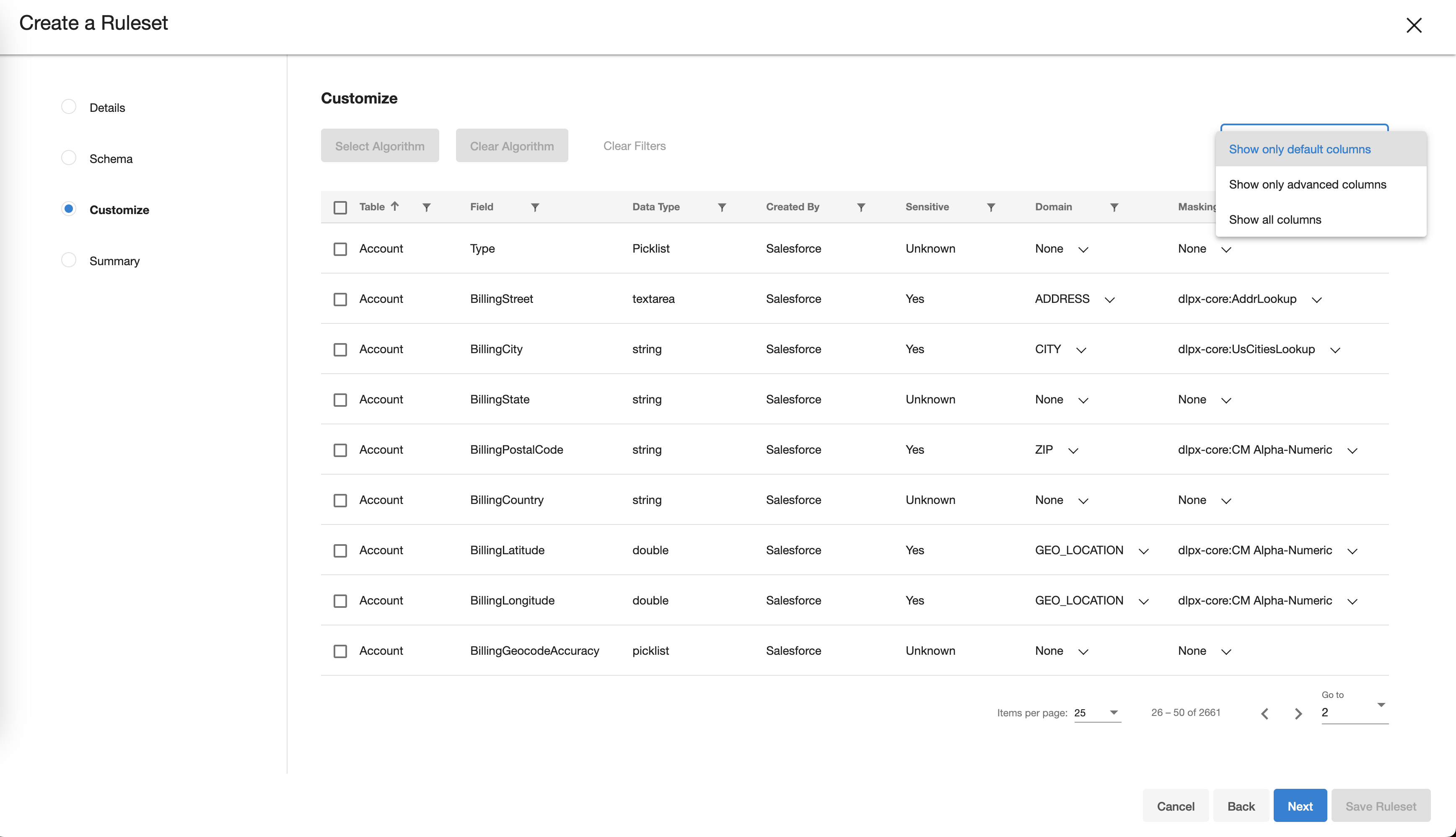
The “show only default columns” option shows columns that Delphix expects can have masking algorithms applied to them, based on metadata available from the connector.
The “show only advanced columns” option shows columns that Delphix expects cannot have masking algorithms applied to them; this includes fields that are not updateable, as well as fields that have a type of Address, Auto Number, Formula, Geolocation, Hierarchy, Lookup, and Roll-Up Summary as those are not directly maskable.
The “show all columns” option shows all columns.Use the Data Type information present in the Ruleset to help identify which domains and algorithms may be applicable to the underlying data.
Use the checkboxes to select one or many algorithms from the list, then two actions become available.
Select Algorithm: Allows the user to associate the algorithm(s) selected with a specific domain.
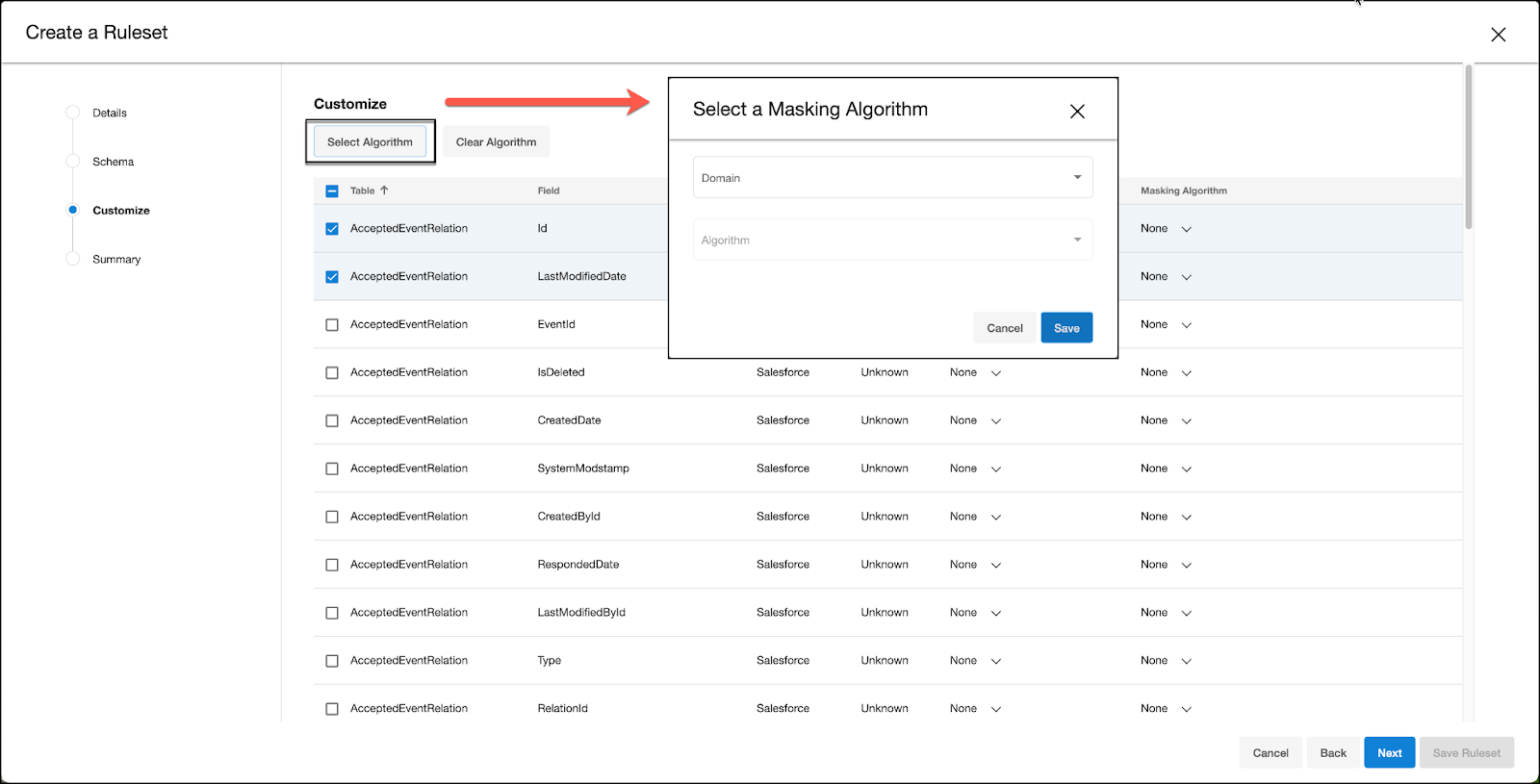
Clear Algorithm: Allows the user to clear the algorithm(s) selected from the ruleset being created. A warning will appear to confirm removal of the algorithm(s) from the ruleset.
In the Summary section, review the descriptors for the Ruleset Mappings, then click Save Ruleset.
Ruleset from CSV file
Rulesets can also be customized outside of the Delphix Compliance Services interface with tools like spreadsheet editors, then uploaded back. Please follow the steps below:
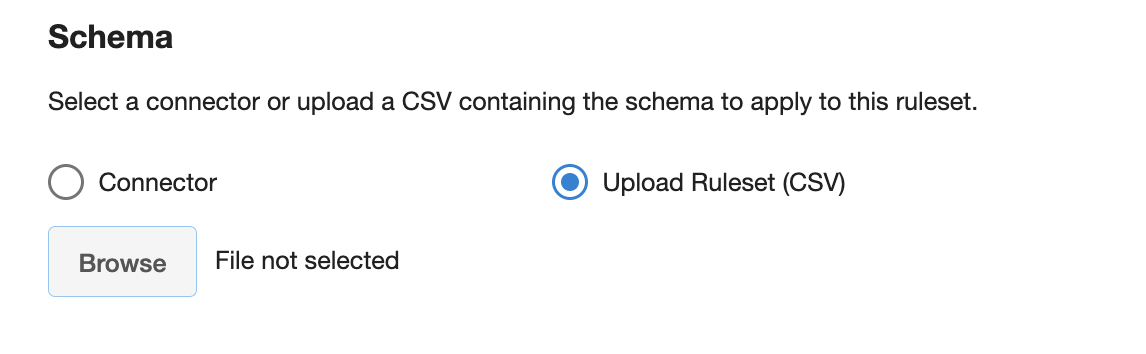
To upload a CSV, ensure that it follows the format below:
Version | 1.0.0 | ||||||
Ruleset | <Name> | <Description> | |||||
RuleHeader | Table Name | Column Name | Algorithm Name | Domain Name | Field Type | Is Sensitive | Creator |
Rule | <> | <> | <> | <> | <> | <> | <> |
Rule | <> | <> | <> | <> | <> | <> | <> |
Rule | <> | <> | <> | <> | <> | <> | <> |
… | … | … | … | … | … | … | … |
Version | 2.0.0 | ||||||||
Ruleset | <Name> | <Description> | |||||||
RuleHeader | Table Name | Column Name | Algorithm Name | Domain Name | Field Type | Is Sensitive | Creator | Data Type | Is Updateable |
Rule | <> | <> | <> | <> | <> | <> | <> | <> | <> |
Rule | <> | <> | <> | <> | <> | <> | <> | <> | <> |
Rule | <> | <> | <> | <> | <> | <> | <> | <> | <> |
… | … | … | … | … | … | … | … | … | … |
Examples:
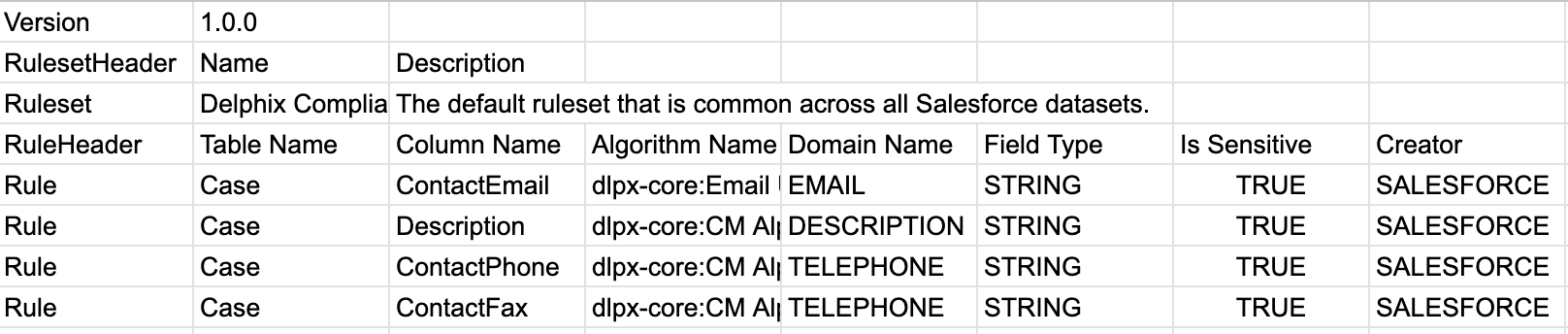

Note that the Data Type is used for applying filtering to the rulesets when editing and customizing them, but it is not essential that they are correct in order for the ruleset to be applied to a job. If you are concerned that the Data Type is incorrect, it will automatically be updated when you create a new ruleset from an existing one, and utilize the connector when establishing the ruleset.
Here is a sample CSV file via Google.
When exporting a ruleset from Google Sheets, select File -> Download -> Comma Separated Values (.csv).
When exporting a ruleset from Microsoft Excel, select Save As -> CSV (Comma delimited) (*.csv). Do not use the Microsoft Excel UTF-8 CSV format.
Create from Existing
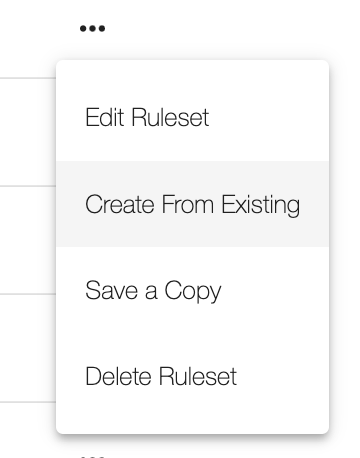
A new ruleset can be created from an already existing one. This will merge the ruleset with a selected data schema (Connector or CSV file). In this way a ruleset can be updated with new columns and tables as the schema of the source application changes. To do this, locate the ruleset that needs to be updated in the list and select Create From Existing. Check the Connector or CSV on which to base the new ruleset on, and optionally Synchronize Schema (which operates the same as Synchronize on the Connector page) to fetch the new schema from a dataset/application and apply the existing algorithm mappings to it.
If a source database column or table names change, then the ruleset might not be able to recognize those changes and the algorithm mappings would need to be manually modified.