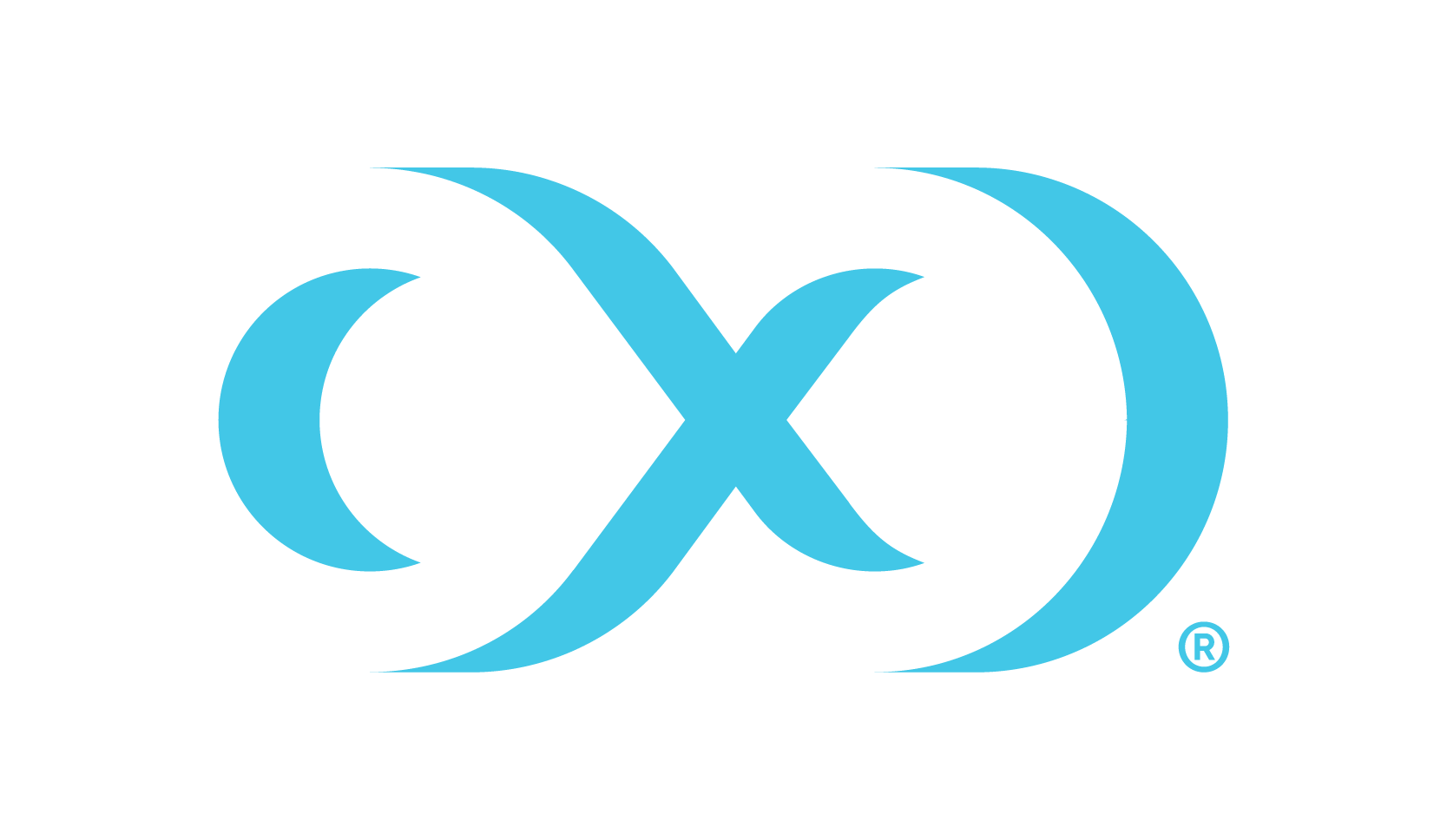Create a masking algorithm
To create a masking algorithm, select the New Algorithm button at the top of the Algorithms page.
Algorithms are constrained to certain data types to ensure that type-specific algorithms do not get applied to columns that will not conform to it.
In the Add a Masking Algorithm window, configure the Details section to identify the new algorithm, then click Next.
In the Configuration section, configure the parameters of the algorithm being created.
The framework selected is used in the masking approach and must be configured with the following settings as an actual masking algorithm. Use the Parameters for MaskingAlgorithm Configuration details below to complete this section, then click Next.
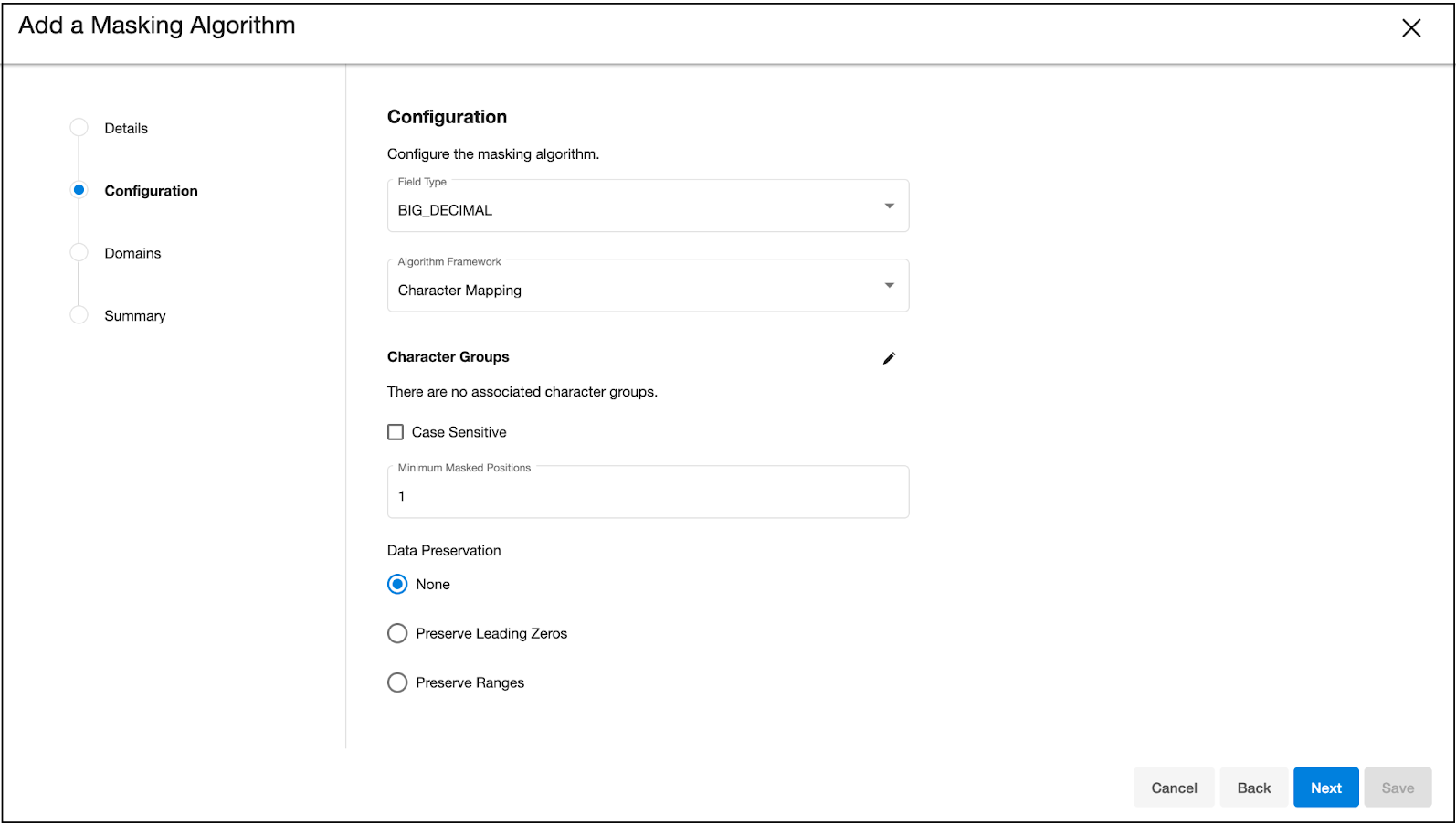
[Optional] In the Domains section, choose a domain to associate with the algorithm, then click Next.
Review the details of the algorithm configuration in the Summary section, then click Save.
The new algorithm will now appear in the list and can be expanded to show details.
Parameters for Character Mapping masking algorithm configuration
Character groups: For each group of characters among those of which are being masked. Each group may be defined either by specifying each literal character in the group, such as "0123456789", or using Java Regular Expression style character ranges, such as "[0-9]". The algorithm will freely map characters to other characters within the same group, so by defining groups "[0-9]" and "[A-Z]", numbers would be replaced by other numbers, and letters by other letters, but a number would never be replaced by a letter. Groups should not contain duplicate characters, and each character may belong to only one group. Any character that is not assigned to a group will be preserved (not masked) by the algorithm.
Minimum masked position: The minimum number of positions that must be replaced for masking to be considered successful. Non-conformant data handling is triggered whenever fewer positions are masked. Inputs containing only whitespace never trigger non-conformant data handling.
Preserve leading zeros: Indicates whether to preserve any number of '0' characters at the beginning of each input.
Preserve ranges: If desired, define ranges of the input value to ignore using the Preserve Ranges controls. For Character Mapping algorithms, only characters that would otherwise be masked count when determining the position for preserved ranges. Each preserve range is defined by:
Start Position: The position at which to start preserving, starting from 0.
Length: The number of characters to preserve.
Direction: The direction, either forward or reverse, determining whether to process from the beginning or end of input for this range.
None: If selected, the masking backend will not preserve leading zeros or preserve ranges.
Beware of the following Preserve Range processing differences between Segment Mapping and Character Mapping: Segment Mapping ranges start with index 1, while Character Mapping ranges begin with index 0. Segment Mapping includes preserved characters when determining position, while Character Mapping only counts maskable characters.
For example, to ignore the first two characters, enter Starting Position 0 for Character Mapping, but Starting Position 1 for Segment Mapping. If both algorithms were configured to preserve "-", and preserve the first two positions, Character Mapping might mask "--0000" to "--0073", while Segment Mapping might mask "--0000" to "--4638".